- From the top bar, select .
The New Content dialog box appears listing the
Favorites, the Most Recently Used objects
and various categories. For more information about creating a new object, see 3DEXPERIENCE
Native Apps: Creating New Objects.. -
Expand the Space Referential category.
-
Right-click
Space Reference System
 and select Set attributes at creation. and select Set attributes at creation.
-
Select the Space Reference System.
The Space Reference System dialog box appears. -
In the Space Reference System tab, specify the following:
- Enter the part number and description.
- Select the design range.
-
Select the Project Definition tab and define the following parameters:
- In the Project list, select the project type.
- Select the Bounding box association with planes check box to associate the bounding box with plane modification. With the change in dimensions of bounding box, the number of planes will be added or reduced.
- In the Length (X), Width (Y) and Height (Z) boxes, type the values for length, width, and height of the reference plane system respectively.
- In the Spacing boxes, enter the value of spacing between the reference planes.
- In the Prefix boxes, enter the required prefixes for length, width, and height.
- In the Orientation list, select any one of the following orientations for the reference plane system.
- Normal
- Invert
- Centripetal
- Centrifugal
- Select the Symmetry check box to create symmetrical reference planes.
Note:
The Centripetal and Centrifugal orientation types are available only if you select the Symmetry check box.
- Select the Orientation Definition tab and define the origin and name of directions.
- In the Direction naming area, type the required name for each direction.
- In the Origin area, set the position of the origin of the reference plane system.
- Click OK.
The reference plane system is created. The 3D grid is created automatically and identified as 3D Grid.1 in the tree. By default, the 3D grid is set as non-current to hide the 3D grid in the session. 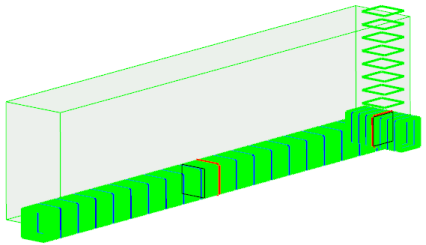
|