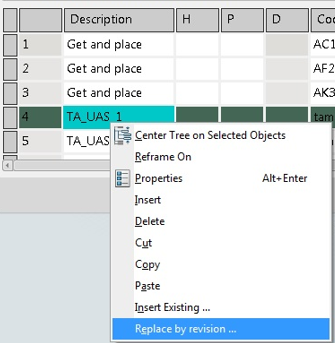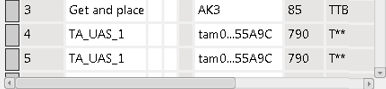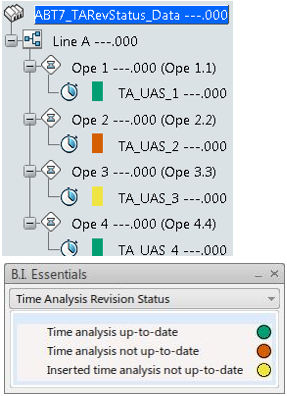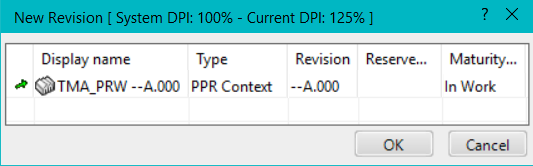Edit a Time Analysis
You edit a time analysis in the Time Analysis dialog box, where you have full capability to define or change the details of a time analysis.
-
Perform one of these actions to open the dialog box:
- Click Edit Time Analysis
 , in the action bar.
, in the action bar. - Right-click and then choose Edit Time Analysis.
- Double-click the Time Analysis. Note: Work with a Universal Analyzing System (UAS) Time Analysis in this example.
- Click Edit Time Analysis
-
Click Calculate.

Your changes update.
-
Click
Apply to save.
To edit another time analysis from the same subsystem in the tree, click the time analysis, then edit it in the Time Analysis Details dialog box.
-
Click
OK to save and close the analysis.
If you want to automatically save your data, in Preferences, general tab, click Save Time Analysis on Each Modification.
The Time Analysis Update window appears stating, Do you want to update impacted time analyses?. Changes in a time analysis are done click OK. This prompts you whether to propagate the changes to all time analyses in the database where current time analysis reuses.
-
In Time Analysis Update select,
- Yes - The dialog box closes and all impacted time analysis update.
- No - The time formula changes are not propagated to the impacted time analysis.
-
In the
Time Analysis Details dialog box, make
required changes accordingly.
You can also provide or change entries as required in the expandable panels.Note: See Creating a Time Analysis.