Fillets | |||||
|
| ||||
-
From the Features section of the action bar, click Fillet
 .
.
In the Fillet dialog box, select the type of fillet.

Constant. Creates a fillet that has a constant radius for the length of the fillet. 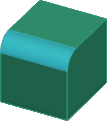

Full Round. Creates a fillet that is tangent to three adjacent faces. 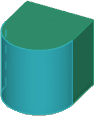
-
In the
work area,
select edges or faces to fillet.
- Edges selections create a fillet between adjacent faces.

- Faces selections create a fillet on all edges of a selected
face.
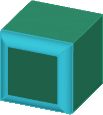
- Edges selections create a fillet between adjacent faces.
-
To set the fillet radius, specify the value in the
Radius:
Alternatively, you can drag handle in the work area.
-
To extend the fillet to all the faces that are tangent to the selected face,
select Tangent Propagation.

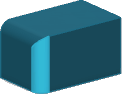
Tangent Propagation selected Tangent Propagation cleared - Optional:
Under
Advanced, set the following options:
- Keep edge: Keeps fillet face on contact edge.
- Keep features: Keeps cut or boss features visible if you apply a
fillet radius large enough to cover them.
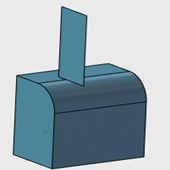
- Round corner: Creates round corners where fillet edges meet.
- Enable corner setback: to create a smooth
transition between the blended surface, along the edge of the part, into the
fillet corner. You select a vertex and a radius, and then assign the same or
different setback distances for each edge. The setback distance is the point
along each edge at which the fillet starts to blend into the three faces
that meet at the common vertex.

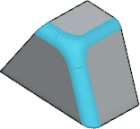
- Preview: Select Preview to display a preview of the fillet.
-
Click
 .
.