Specify Workspace Details | ||
| ||
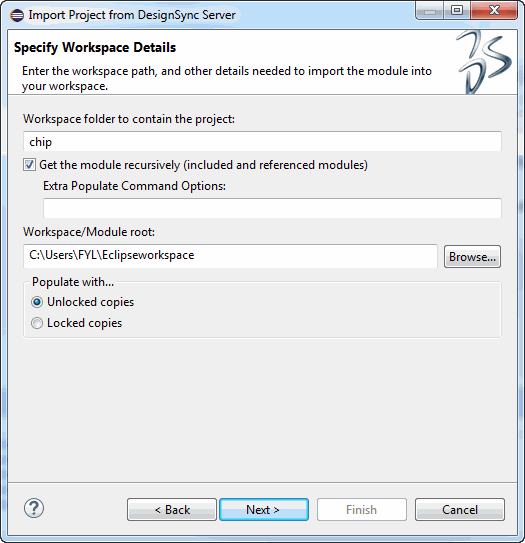
Workspace folder to contain the project
Specify the workspace folder to contain the project. The folder may exist already, but cannot contain an eclipse project.
The default for this option is the module or project vault specified on the Server Details Dialog.
Get the module recursively (included and referenced modules)
See Recursive Option.
The default for this option is blank.
Workspace root
Specifies the workspace root folder. This should not be confused with the module's base folder. The root folder is typically one folder above the module or project's base folder. If the workspace root folder has already been defined, the interface displays the default value and does not allow you to change it.
If the root folder is not specified or already defined, DSclipse uses the folder one level above the highest-level folder containing the specified files, solution, or project being created.
Populate with...
- Unlocked copies
- After the operation is over, keep an unlocked copy in your work
area.
This is the default unless your project leader has defined a default fetch state.
- Locked copies
- After the operation is over, keep a locked copy in your work area.
You can continue to work on the object. Others cannot check in new
versions of the object as long as you have the branch locked. (The
copy in your work area is known as an original.) This option is not
available for legacy modules or legacy module configurations. When
operating on 5.0 modules, it is module members that are locked; not
whole modules. Thus, this option is mutually exclusive with the
Recursive
option, or with a
specified Module context.
For information on locking a module, see Locking an Object or Branch.
- Links to cache
- Use this option to link to a shared copy of the design object in a cache folder. This option is available only on UNIX platforms.
- Links to mirror
- Use this option to link to a shared copy of the design object in a mirror folder. This option is available only on UNIX platforms. This option is not available for module data.
Mirror directory
If you want to point your work area at the mirror folder that has been created for this project, specify the mirror folder here. This creates a symbolic link from the work area to the object in the mirror directory.You can use the Browse... button to navigate to and select a mirror folder
This option is only valid on UNIX systems for vault objects. Mirrors are not supported for modules.