The picture below shows the preview of a Slider, its MechanismForm being the cube inside the red rectangle. The MechanismForm of the model is the half cylinder solid.
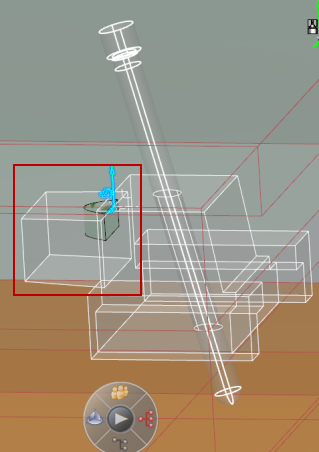
This is the final Slider, where the temporary cube has been replaced by the half-cylinder.
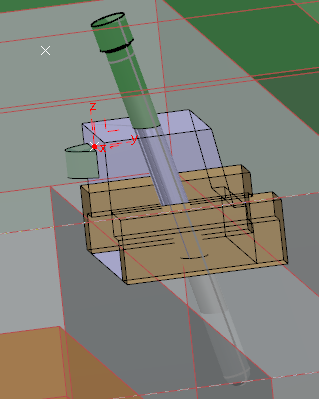
Whenever possible, the temporary external engineering connections existing in the Adaptive System you are inserting are rerouted automatically in context. See Reconnection in About Adaptive Systems.
Note:
As this rerouting is based on the temporary connections of the Adaptive System, that no longer exist after the Adaptive System has been inserted, select a reference of the Adaptive System (thus with the required temporary connections), and not an instance (where the temporary connections no longer exist).