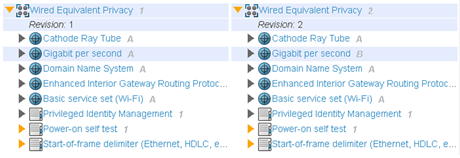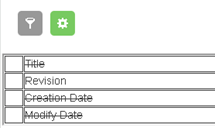Create a Diff
Before you begin: Diff tables are created in a folder.
Create a folder in one of the following tree categories:
- Bookmark: in an existing bookmark workspace
- Project: in an existing project
- Select a folder.
-
From the properties area, click Create Diff
 and then:
and then:
- Enter a name.
- Optional: Change the policy. By default, a policy is selected.