- Open a V4 Drawing document.
- In the specification tree or geometry area where the
Version 4 drawing is displayed, select the view you want to copy into
CATIA Version 6. You can select several views if you prefer.
- Put the view(s) you have selected in the clipboard.
To do this, either click the Copy icon
 ,
select the Edit > Copy command or select the Copy
command in the contextual menu. ,
select the Edit > Copy command or select the Copy
command in the contextual menu. - In the specification tree of the CATIA Version 5 CATDrawing
document, select the appropriate sheet.
- Now either click the Paste icon
 , select the Edit > Paste command or select the Paste
command in the contextual menu. This operation recovers the view
previously put in the clipboard.
, select the Edit > Paste command or select the Paste
command in the contextual menu. This operation recovers the view
previously put in the clipboard. - You may want to click the Fit All In icon
 to fit all data in the window.
to fit all data in the window.Note that the toolbars change depending on whether a CATIA Version
4 model or a CATIA Version 5 document is selected. The result should look something like this (using the Window
> Tile Horizontally command): 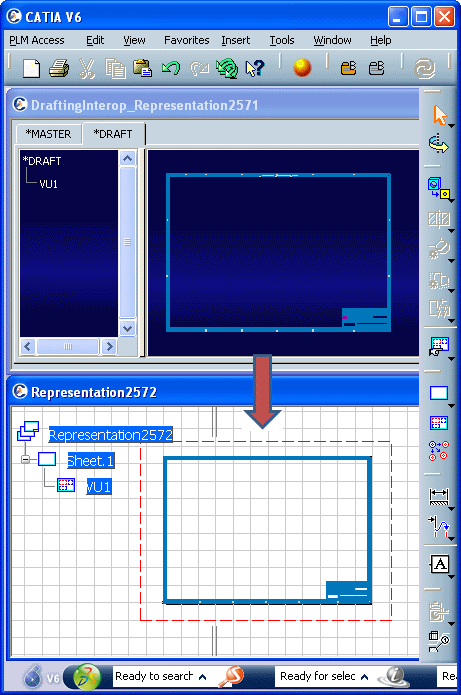
|