Generating a Free Space | |||
| |||
-
Do one of the following:
- Select
Add
 > Content
> Physical Product Structure >
VOCFreeSpace
> Content
> Physical Product Structure >
VOCFreeSpace
 .
.
- Right-click the root product node and select
Insert > Representation > Physical
Product Structure > VOCFreeSpace
 .
.
The Free Space dialog box appears. - Select
Add
-
In the
Selection box, select the product or the part
for which you want to generate the free space.
A yellow bounding box appears, enclosing the selected product.
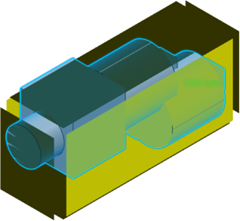
- Optional: In the Reference box, select the product as a reference for the free space computation.
-
In the
Accuracy box, enter the voxel size for the
free space volume to be generated.
The accuracy value impacts the byte size of the generated volume. The byte size is displayed along with the box.
- Optional: Select the Edit Box check box to edit the dimensions of the free space box.
- Optional:
In the
Free space box dialog box, enter the new
coordinates.
Tip: You can also edit the free space box using the handles in the 3D area. -
Under
Type, select one of the following options:
Option Description In box area Computes the free space within the defined box area. In closed area around point Computes the free space in closed area around a specified point. You can select a point in the 3D area or you can enter its coordinates in respective boxes.
To select a point inside the closed area, you must use the Clipping Tool
 command from the Tools section of the action
bar. Use the clipping tool with single plane mode to select the
point and then compute the free space.
command from the Tools section of the action
bar. Use the clipping tool with single plane mode to select the
point and then compute the free space.For more information, see Using Clipping Tool.
By default, the In box area type is selected.
The free space volume is generated in a new 3DShape representation.
