- When you are prompted to install roles during the installation process, select Optional Installation - Exchanges Management and a native apps-based role, and then click Next:
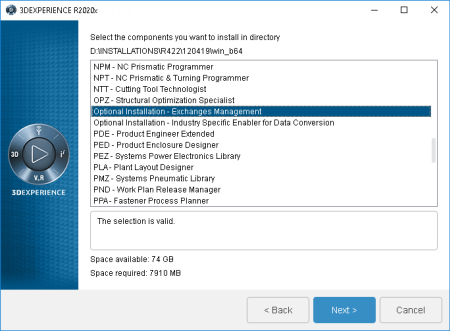
A dialog box is displayed showing a list of the available legacy sources and prompting you to choose the one you want to use for setup purposes. - Select the provider for which you want to generate the default mapping and click Next.
A dialog box appears requesting:
- user name
- password
- role
- server URL - used to connect to ENOVIA VPM V5 (http://server:port/web_app)
- input XML - with customization information. You can find sample scenarios in
the directory $installpath/win_b64/reffiles/CATVP5CustoGenerator.
V5V6ResourceGenerator.xml Sample
<?xml version="1.0" encoding="UTF-8" ?>
<V5V6ResourceGenerator xmlns:xsi="http://www.w3.org/2001/XMLSchema-instance"
xsi:noNamespaceSchemaLocation="V5V6ResourceGenerator.xsd">
<!--If the declaration "<!DOCTYPE Package SYSTEM "Dictionary00.dtd">" is in the input xml, either make sure
the dtd file is in the directory containing the V5 metadata files (V5MetaDataPath) or remove this line. -->
<!-- Directory containing the V5 metadata files -->
<V5MetaDataPath>E:\adele_Custo_V5R28_18x\win_b64\code\dictionary; E:\adele_ootb_V5R28_18x\win_b64\code\dictionary</V5MetaDataPath>
<!-- Name of first customization -->
<V5CustoFileName>Custo_PRODUCT.metadata</V5CustoFileName>
<!-- Name of second customization (if any) -->
<!-- If two metadata files are given as input, one should be from PRODUCT and the other from DOCDIR. -->
<V5CustoFileName>Custo_DOCDIR.metadata</V5CustoFileName>
<Output>
<!-- If the links to generated files are not properly shown in the report, try to open your report with another browser. -->
<!-- Suffix to be applied to generated files -->
<!-- V6 resources will be generated in the installation path. -->
<V6CustoSuffix>GX</V6CustoSuffix>
<!-- DirectoryV5 is optional. If the tag below is removed it will be generated on the V5 server’s CATTemp directory. -->
<!-- If specifically defined, V5 resources will be generated in the specified path. -->
<!-- If specifically defined, 3DEXPERIENCE resources will be generated in the specified path. -->
<DirectoryV5>Enter output path for V5 resource file</DirectoryV5>
<DirectoryV6>Enter output path for 3DEXPERIENCE resource file</DirectoryV6>
</Output>
</V5V6ResourceGenerator>
-
Complete the parameters required for each field in the dialog box.
-
If you want the Resource Generator report to be produced on process completion, check the box at the bottom of the dialog box.
|