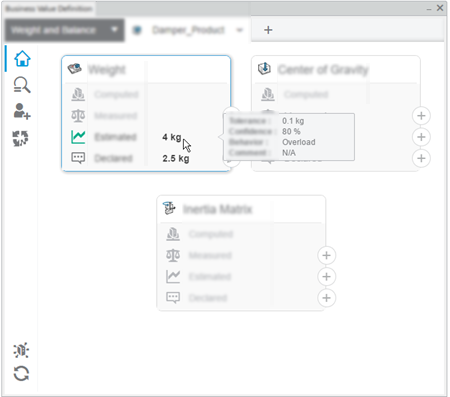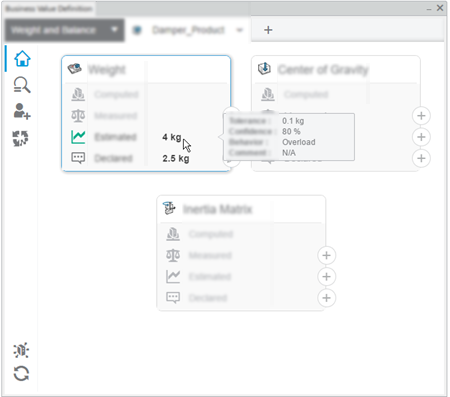-
In the tree, select either:
- A root product to edit and import the KPIs of every subproduct within the
root.
- A subproduct to edit and import the KPIs for this specific entity.
The KPIs values already defined on the selected product are displayed:
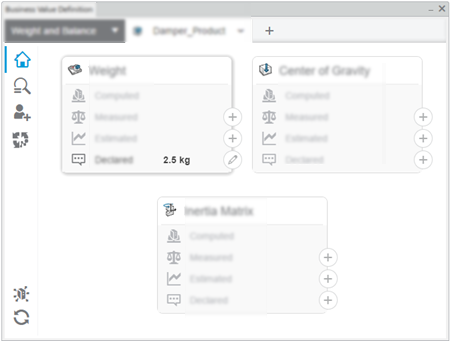
-
In the menu of the product's tab, click Export to Excel.
-
In the panel, select the KPIs to export, and then click
Export.
Note:
The list of the KPIs available for export depends on the selected
cockpit.
A progress bar indicates the progression of the extract of the KPIs and of the
report generation.
-
When the export is complete, save the generated file, and then open it in Microsoft
Excel.
The selected KPIs and their values are organized in columns in the report.

-
Enter values in the cells to edit the KPIs, and then save the file.
Note:
Cells with the following background cannot be edited:
-
In the Business Value Definition widget, click the product's
tab, and then click Import Excel Report.
A progress bar indicates the progression of the import.
When the import is complete, the KPI's values are updated.