Graphic Properties Panel | ||
| ||
The Graphic Properties
![]() panel contains tab pages dependent on selection:
panel contains tab pages dependent on selection:
Overload Color and / or Transparency in Views
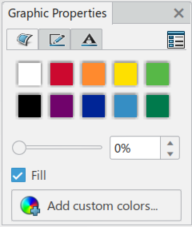
To change the color, select:
- Custom Colors Palette
- Color Wheel
- Color Mosaic
- Sliders.
Transparency - Select to change the transparency of the object
Custom Colors - Select to add your custom color that you created, or delete.
To reset to the default, use the:
- Unset color.
- Unset transparency.
Overload Line Type and / or Thickness in Views
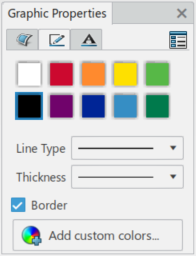
You can define
different values for Line Type / Thickness for different Mfg Items / Resources in the same
View.
When the context menu, Restore All executes, it also restores (remove) any Line Type and Thickness change done on the selected Mfg Item / Resource. In addition to removing the color, transparency, visibility, and position changes.
When the context menu, Restore Specific, there is a new Line Type and Line Thickness option displayed in the panel. You can then choose to clear either or both of these to restore.
Overload Text in Views

You can define
different values for text in the same View.