-
From the 3D window or the Item & Resource dialog box, select
the objects you want to explode.
You can multiselect objects.
-
Click 3-Axis Explode
 in the Instruction Authoring section of the action bar.
in the Instruction Authoring section of the action bar.
The 3-Axis Explode dialog box opens, plus a handle and a
context toolbar
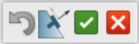 .
- Restore - Restores the objects positions.
- Select Explode Direction - Select the Direction of the
explosion along the selected geometry's axis / normal.
- OK - Validates the exploded result.
- CANCEL - Cancels the Explode result and resets the objects
positions.
-
From the dialog box, select an Axis, Fixed
Object (if required), and a Distance.
-
Click Explode.
The layout explodes. You have the image now to update your view.
|