The Textual Instructions panel appears with the new,
undefined work instruction. The default name includes the name of the type of work
instruction (for example, Alert000).
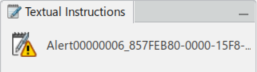
Also, the stamp,
or symbol indicating that the operation has work instruction associated with it appears
in the
Operation Sequencer in the upper corner.
