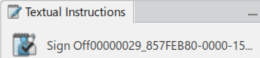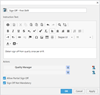-
In the Operations Sequencer, select an operation to which you want
to add work instructions.
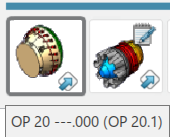 In our scenario, we select Op 20. -
In the Instructions Authoring section of the action bar, click Create Sign Off
Instruction
 . .
The Textual Instructions panel appears with the new,
undefined work instruction. The default name includes the name of the type of work
instruction (for example, Instruction000). 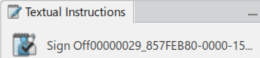 Also, the stamp, or
symbol indicating that the operation has work instruction associated with it appears in
the Operation Sequencer in the upper corner.  -
Double-click the Sign Off Instruction in the Textual
Instructions dialog box.
The Instruction dialog box appears.
-
Enter a name for the Instruction (for example, Sign Off - First Shift), add text
information, provide a Actor, and click
OK.
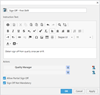 The sign-off is created and in the Textual
Instructions panel as an item in the work instructions
list. Actors provide:
- During the creation of Sign Off, the first Sign
Off an Actor is assigned by default.
- When editing Sign Off
Work Instructions, edit by Quick Edit, and press OK
or Apply,
- Verification performs to confirm if at least one actor assigns.
- If not assigned, a blocking message No Sign Off Actors assigned.
Assign at least one actor. appears and Quick
Edit does not close.
|
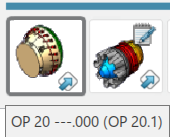
 .
The Textual Instructions panel appears with the new, undefined work instruction. The default name includes the name of the type of work instruction (for example, Instruction000).
.
The Textual Instructions panel appears with the new, undefined work instruction. The default name includes the name of the type of work instruction (for example, Instruction000).