-
In the Operations Sequencer, select an operation to which you want
to add work instructions.
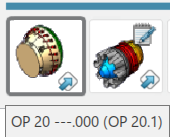 In our
scenario, select Op 20. -
In the Instructions Authoring section of the action bar, click Create Text Instruction
 . .
The Textual Instructions panel appears with the new,
undefined work instruction. The default name includes the name of the type of work
instruction (for example, Instruction000).
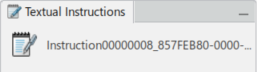
Also, the
stamp, or symbol indicating that the operation has work instruction associated with it
appears in the Operation Sequencer in the upper corner.  -
Double-click the Instruction in the Textual
Instructions dialog box.
The Instruction dialog box appears. Dependent on your
selection, the default Use Formatted Text, or Use
Plain Text in Authoring
Preferences, your Instruction dialog box varies. In this scenario, we used
Formatted Text. -
Enter a name for the Instruction (for example, Instruction - Installation), add text
information, and click OK.
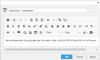 The alert is created and in the Textual
Instructions panel as the first item in the work instructions
list.
|