Using the Instruction Assignment Manager | ||||
|
| |||
Click Play to watch the video:
-
Click Instruction Assignment Manager
 from the Instruction Authoringaction bar.
Note: Similar to other commands involving Views related authoring, the command is enabled when Views areViewing the association between Views and Textual Instructions in the Textual Instruction and Views panels (overlay indicators). During the PLM Play, associate Instructions and Views play together. In the Generate Documentation output, associated Instructions, and Views list together in the standard HTML output.
from the Instruction Authoringaction bar.
Note: Similar to other commands involving Views related authoring, the command is enabled when Views areViewing the association between Views and Textual Instructions in the Textual Instruction and Views panels (overlay indicators). During the PLM Play, associate Instructions and Views play together. In the Generate Documentation output, associated Instructions, and Views list together in the standard HTML output. activated.
activated. -
Select a Textual Instruction, a Data Collect Plan
Row or a View under the
Operation. We selected a View.
The Instruction Assignment dialog box appears.
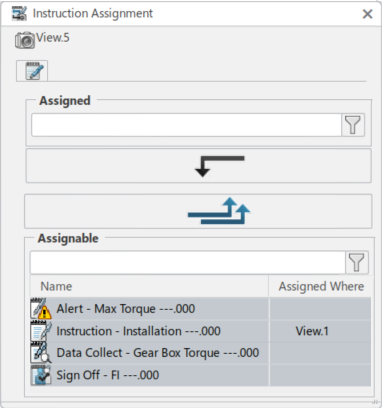
The command can execute by preselecting a View, or a Textual Instruction. This starts the panel that allows you to create / remove the association. Alternatively, the Instruction /View can be selected after the command is launched and the panel displays.
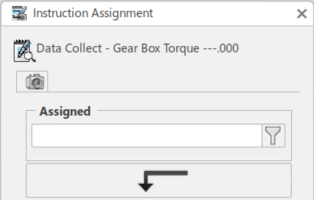 Note: The content of the panel depends on whether a Textual Instruction or a View was pre/post selected when launching the command.
Note: The content of the panel depends on whether a Textual Instruction or a View was pre/post selected when launching the command. -
To add new assignment, or assignments, select one or more objects in the bottom of the
panel and then click the Assign (Up Arrow
 ).
).
The association creates and the object or objects now display in the top of the panel as they are no longer seen in the bottom.
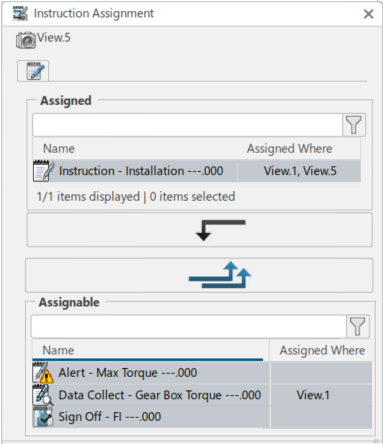
To remove the existing assignment, select one or more objects in the top of the panel and then click Un-assign (Down Arrow
 ). The
association removes and one or more objects now displays in the bottom of the panel as
they are no longer seen in the top.
). The
association removes and one or more objects now displays in the bottom of the panel as
they are no longer seen in the top.An overlay icon, Assign Views
 on the Instruction in the Textual
Instructions panel indicates that it is associated with one or more Views.
Mouse over the overlay icon, a tooltip displays showing the name or names of the
associated View or Instruction.
on the Instruction in the Textual
Instructions panel indicates that it is associated with one or more Views.
Mouse over the overlay icon, a tooltip displays showing the name or names of the
associated View or Instruction.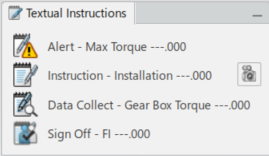
An overlay icon, Assigned Instructions on the View in the Views panel also indicates that it is
associated with a Textual Instruction.Note:
on the View in the Views panel also indicates that it is
associated with a Textual Instruction.Note:PLM Play now plays the Views associated with a Textual Instruction while it is playing that Instruction. Unassociated Textual Instructions (example Text 1) is played first and unassociated Views play last (example, View 1).

If a View (example View 4) is associated with more than one Instruction, then it plays once for each associated Instruction (example Text 2 and Text 3).

-
To make or edit an assignment to a Row, first open up the Data Collect Plan
Panel and select a Row.
If the Instruction Assignment panel is open, it refreshes with the selected Row.
Data Collect Plans (DCP) cannot be assigned to Views. Selection of a DCP before or after launching the command has no effect. The Instruction Assignment panel does not refresh with the selected DCP. However, the Rows of the DCP can be assigned to Views.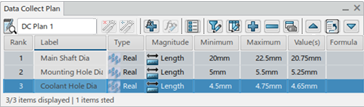
-
Click Instruction Assignment Manager
 from the Instruction Authoring
action bar.
from the Instruction Authoring
action bar.
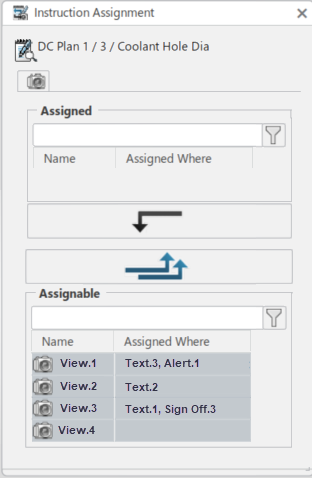
The selected object information in the Instruction Assignment shows the name of the DCP. This is followed by the Rank (order number) of the selected Row, followed by the Label of the selected Row. The three pieces of information are separated by a delimiter. Select one or more Views and assign them to the selected Row. Similarly, select one or more already assigned Views and unassign them from the selected Row.Selecting another Row of the same or a different DCP, then the contents of the Instruction Assignment panel refreshes to reflect the newly selected Row.
If there is one or more Data Collect Plans (DCPs) under the current Operation, then selecting a View, the Instruction Assignment panel displays. Two additional columns called Rank and Label show the required data.
This also provides the ability to associate Textual Instructions (Text, Data Collects, Alert, Sign Off) with the Dressup tab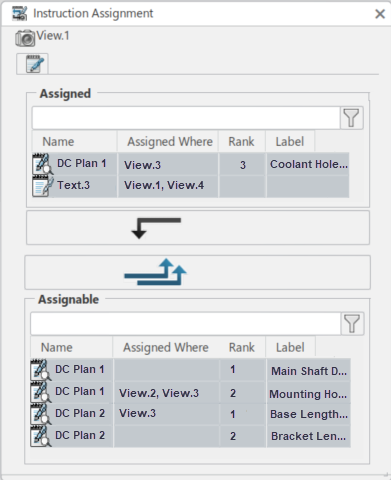
All the Rows of all the DCPs under the Operation list in the Assigned / Assignable section of the Instruction Assignment panel. On mouse over, the full display text of a cell displays like a tooltip. (excluding Measures, Sections, and Associated View Picture). This is in addition to the
existing ability of associating with Views, to increase the clarity of the Textual
Instructions.
(excluding Measures, Sections, and Associated View Picture). This is in addition to the
existing ability of associating with Views, to increase the clarity of the Textual
Instructions.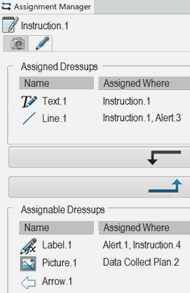
The association between Dressup and Textual Instructions is seen:- In the Textual Instruction and Dressup panels (overlay indicators)
- During the PLM Play (associated Instructions and Views are played together)
- In the Generate Documentation output (associated Instructions and Views are listed together in the standard HTML output)
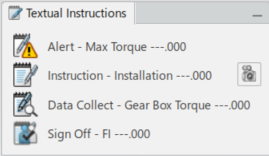
An overlay icon
 for the Dressup in the
Dressup panel, and in the View, indicates that it is associated
with one or more Textual Instructions.
for the Dressup in the
Dressup panel, and in the View, indicates that it is associated
with one or more Textual Instructions.