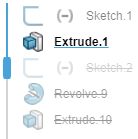You can perform the many operations on a sketch, component, feature, or a physical product in
the Design Manager and selecting an option from the context toolbar menu. For more information,
see Context Toolbars.
- Hide or show the reference geometry by clicking
 ,
,
 , or
, or
 , and selecting
, and selecting
 or
or
 respectively.
respectively.
- Change the view of a reference geometry to normal by clicking
 ,
,
 , or
, or
 and select
and select
 .
.
- Delete a sketch, feature, or model by right-clicking it in the Design
Manager and select
Delete
 .
.
- There is a subtle difference in the way the Design Manager displays components in the tree depending if the component includes subcomponents or not.
- Deactivate or activate a sketch, component, feature, or a physical product by right-clicking
it in the Design Manager and select Deactivate
 or Activate
or Activate
 .
.
- Edit a sketch or feature by clicking it in the Design Manager and
selecting
Edit Feature
 .
.
- Edit a name of a sketch, component, feature, or a physical product by clicking the highlighted
name a second time. The name becomes editable.
- Roll back your design by clicking and dragging the rollback handle to
the feature you want to return to.
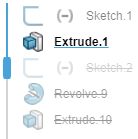
 ,
,
 , or
, or
 , and selecting
, and selecting
 or
or
 respectively.
respectively.
 ,
,
 , or
, or
 and select
and select
 .
.
 .
.


 or Activate
or Activate
 .
.  .
.