Exploring Relations of Alternate Products | |||||||
|
| ||||||
- In the child product list, select the primary product, which is the product that the alternate product replaces.
-
Click
 Information and select the
Alternate tab.
Information and select the
Alternate tab.
-
Click
 in the alternate product's identity card and select
in the alternate product's identity card and select
 Relations.
Relations.
- From the Customize Relations menu, select Alternate and Interchangeability.
When you view the relations of an alternate product, the alternate product appears similar to the following image.

The number
indicates how many relationships connect to the alternate product.
Hover over the '+', and
click Alternate of to view the alternate reference
item.
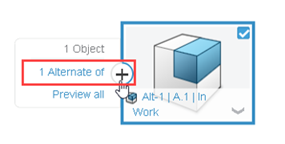
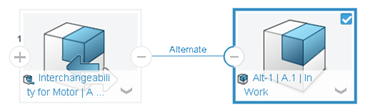
If an alternate product connects to multiple objects, an alternate reference item appears
for each object. To view
the primary product that is associated with the alternate product, hover over the '+', and
click interchangeability of.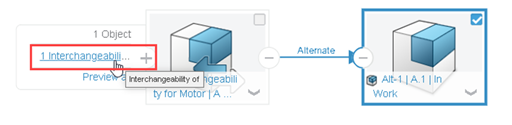
The diagram
expands to show the primary product, the alternate reference item, and the alternate
product: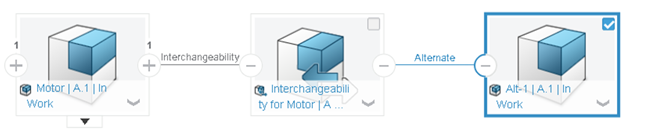
You can also view the relations for alternate products by starting with the primary
product. Open the primary product and select ![]() Relations in the identity card menu. After the relations diagram
opens, expand the diagram to view the alternate reference item, the alternate product, and
other associated objects.
Relations in the identity card menu. After the relations diagram
opens, expand the diagram to view the alternate reference item, the alternate product, and
other associated objects.