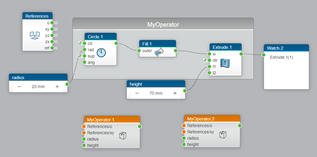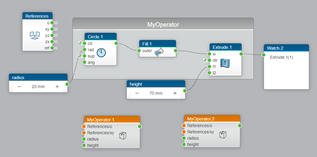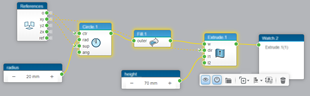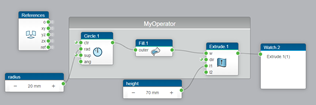-
In the graph, select a set of operators or a region.
-
On the context bar, click Create a user operator
 .
.
If your selection is not valid, an error message appears.
- The User Operator Manager dialog box appears.
- In the dialog box, the inputs and outputs of your selection are listed. Their name,
type, and value are retrieved.
-
Define your operator:
-
Edit the default name by clicking it and enter a new name.
-
Select an operator category.
-
Enter a description.
-
Click the default icon to select your own image.
-
Under Inputs and Outputs:
-
Verify the parameters.
- Optional:
Edit the value of the parameters.
- Optional:
Enter a description.
-
Click Save.
-
In the Save Options dialog box, specify your preferences:
| Option | Description |
|---|
| Create a User Operator |
Creates a user operator based on your selection. |
| Replace an existing User Operator |
Applies your modifications to an existing user operator.
|
| Location to save the user operator |
- Locally: Saves your new operator in the current Design
Sequence.
When the option is selected, you cannot use the operator in another
Design Sequence.
- In a library: Saves your new operator in a library.
You
can either create a library or select an existing library available in your
collaborative space. For more information about libraries, see Operators Library.
|
| Protect the user operator from editing |
Prevents the user operator from being edited after its creation. |
| Replace the selection by the new user operator |
Replaces your selection by the user operator that is created. |
-
Click Save.
Your user operator is created and is now available in your Operators Library.
Note:
If
you have created an operator category, a new tab appears in the library.
In the graph view, the operators selected for the creation are embedded in a new
region.
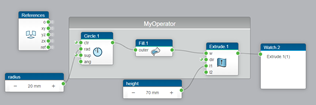
You are now able to add your operator in your graph. Every time you add a user operator
in your graph, an instance of the operator is created.