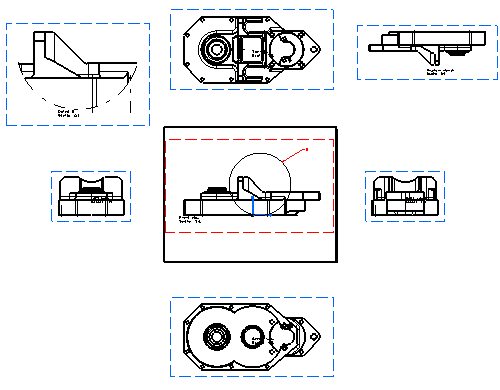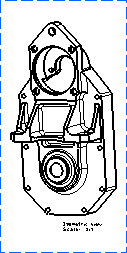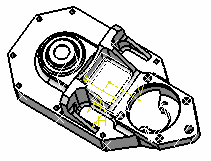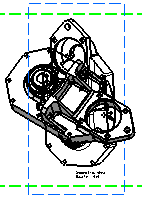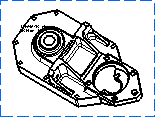Modify the Projection Plane of Generated Views
This task shows you how to modify the projection plane of generated views.
- Create a front view of the part.
- Create a right, left, bottom and top projection view.
- Then create an auxiliary view of the top view.
- Create a
detail view on the front view.
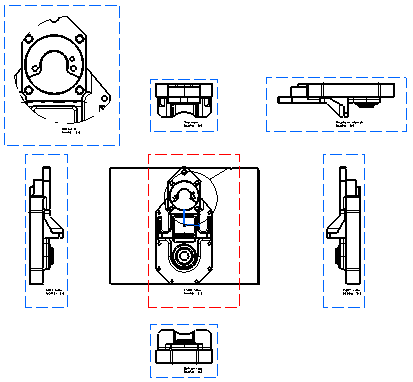
- In the tree, right click and select
Front view object > Modify Projection plane.
The front view and all the projection views are highlighted, showing that the modification will impact all the views.
- Select an edge of the part as your new reference plane.
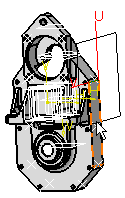
The front view with the new reference plane is previewed in the drawing.

- Click the drawing sheet to create the front view according
to the reference plane you selected.
The front view is updated and, in the tree, each projection view appears as needing an update.
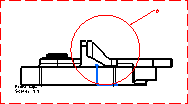
Important: The update is made in two steps: first the front view, then the views linked to the front view, that is, the projection views and the detail view. You will note that the detail view callout has become red because there is an inconsistency between the referring view and the detail view. - Right-click each projection view and select Update
selection in the context menu to update the view according
to the new reference plane.
You can also right-click the drawing node and select Update selection
in the context menu to update all views at once.
The right, left, bottom, top and auxiliary views are updated, as well as the detail view. The detail view callout turns black again since there is no inconsistency left.