-
From the Create Layout Feature of the action bar,
click Create a hole
 . .
-
Select the location on the board for the hole to be created.
-
From the Location section of the hole editor, you can more
precisely select the placement of the hole with relation to the plane locations and a
rotation value if required.
-
From the Profile section of the hole editor, choose one of the
following profile types:
-
Enter a Length and Width value.
-
Optional: Check the Plated field if you want the hole
to be plated. The Properties section appears and offers a choice
between Net and No Net.
-
Click OK.
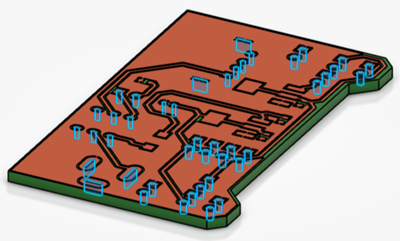
A hole is created.
|