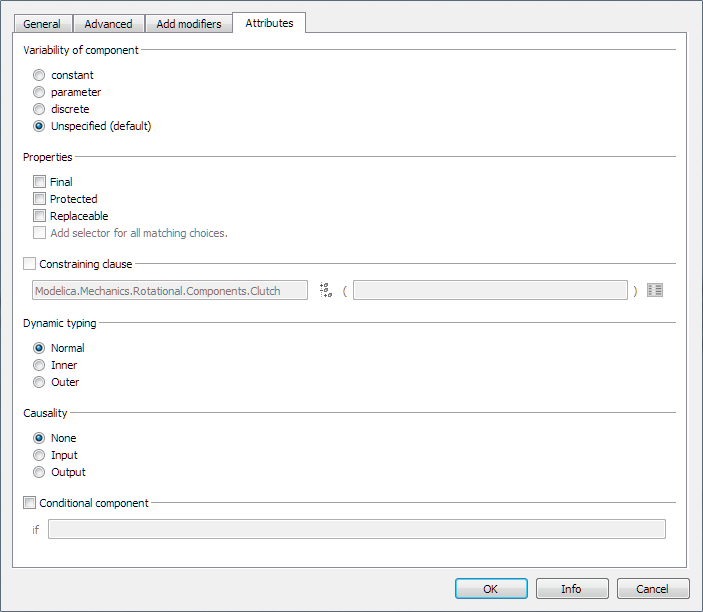General Tab
The General tab contains a number of options. For the value boxes in the Parameters and the Initialization groups, a context menu with a number of commands is also available.
GUI Options in the General Tab
The General tab contains the following options: 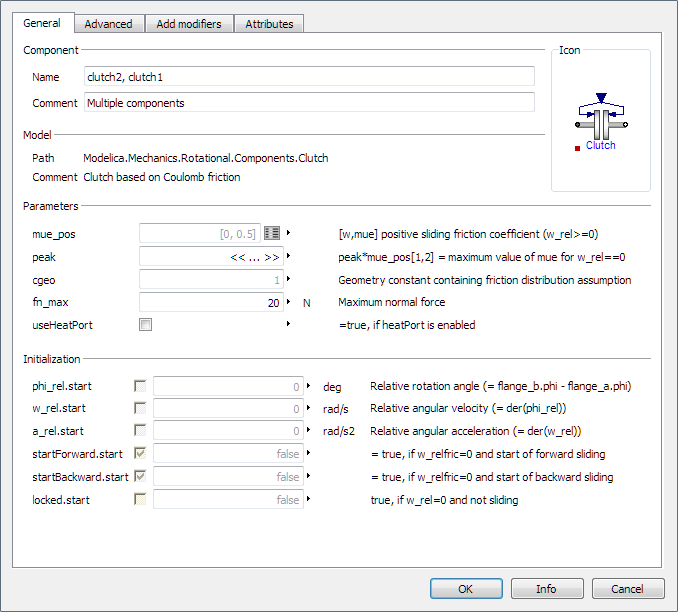
Component
- Name
- Editable box displaying the name of the component. The figure above shows the dialog box when your work with two multiselected components.
- Comment
- Editable box displaying a comment (if the component or connector is not read-only and provided the component/connector is at the root level in the Component Browser).
Icon
Shows the icon of the component.
Model
- Path
- Displays the class path.
- Comment
- Displays the class comment.
Parameters
Lists the parameters and some other relevant modifiers in the component. Modifiers that can be presented here are:
- Normal parameters declared with the keyword parameter in the model.
- Replaceable classes in the model, which can be redeclared to another class.
- Hierarchical modifiers.
Values changed from the default values are considered overloaded. An overloaded value is indicated by black text in the corresponding box. Default values have light gray text.
If you work with multiselected components, and the parameter value is different for any component, the corresponding parameter box displays <<..>>. If you set a value, that value is set for all the components.
Initialization
Lists the initial values in the component, including the behavior.
You can click the small box after the parameter name to select what type of start value to use.
Values/behaviors changed from the default values/behaviors are considered overloaded. An overloaded value is indicated by black text in the corresponding box. Default values have light gray text.
If you work with multiselected components, and the parameter value is different for any component, the corresponding parameter box displays <<..>>. If you set a value, that value is set for all the components.
Custom Parameters
This group is only displayed if any of the following variables are available:
- Modifiers of non-existing variables, typically the result of deleting parameters without deleting the related modifiers. Such modifiers are displayed with a little warning sign and a button Remove to delete them.
- Modified variables usually not displayed in the parameter dialog box. An example could be an input parameter of an integrator component, connected by graphical connection but also modified by adding a unit as modifier. The unit modifier appears in the Custom Parameters group.
Context Menu Commands for Parameter and Start Value Boxes
The context menu of a parameter or start value box can be displayed in two ways:
- Click the small triangle after the parameter box.
- Right-click the parameter box.
Note: This alternative is not available for a Boolean parameter or start value.
The context menu for the value boxes in the Parameters and the Initialization groups contains the options:
- Edit
- This command allows hierarchical inspection and editing. The editor displayed depends on the parameter. As examples, for a matrix, a matrix editor appears; for a structured modifier, a redeclaration or a function call, a variable definition dialog box appears. See Command Dialog Boxes and Editors.
- Edit Text
- Edits the value of the parameter box in a line editor. This makes it possible to, for example, edit long parameter expressions and redeclarations.
- Copy Default
- Copies the text of the default value to the parameter box for further editing.
- Edit Combined
- Edits an array or calls to functions or record constructors.
- View Parameter Settings
- Displays a window with more information about the parameter. The origin of the default value is shown, and all modifiers applied between the original declaration and the current one.
- Propagate
- Propagates the parameter. See Propagating Parameters.
- Propagate <parameterName>
- Propagates the parameter. See Propagating Parameters.
- Propagate and Edit Formula
- Propagates a scalar parameter and expose it to Knowledgeware, and opens the dialog for editing formulas. See Exposing Modelica Component Parameters as Knowledgeware Parameters.
- Reset display unit
- Resets the display unit to default for the parameter, if changed.
- final
- If available and not
dimmed, allows you to toggle if final should
apply for the parameter. An activated check box is displayed if
final is activated. A change will however not
be executed until OK is pressed. If the component
is write-protected, the change is not implemented.
If a modifier is final, it cannot be modified from an enclosing class. Use final if the value should not be modified. It is useful for, for example, propagating parameters.
Note: Such final parameter (with all its elements) can be modified in this package context, but cannot be modified nor redeclared once instantiated. - each
- If available and not
dimmed, allows you to toggle if each should apply
for an array. An activated check box is displayed if
each is activated. A change will however not
be executed until OK is pressed. If the component
is write-protected, the change is not implemented.
If an array has an activated each, each element in the array has its own value; otherwise the value is split among the array elements.
- replaceable
- If available and not dimmed, allows you to toggle if replaceable should be kept for a replaceable parameter in a redeclaration. An activated checkbox is displayed if replaceable is activated. A change will however not be executed until OK is pressed. If the component is write-protected, the change is not implemented.
- Quote String
- For string value parameters, you can quote the input by this command.
- Insert Class Reference
- Inserts a reference to a class in the model at the text cursor location.
- Insert Component Reference
- Inserts a reference to a component in the model at the text cursor location.
- Insert Function Call
- Inserts a function call from a browser. See Inserting a Function Call.
- Select Class
- Provides a class selector for redeclaration with all matching classes.
- Select Record
- Selects a record constructor or constant among suitable candidates.