Highlighting Connections | |||||
|
| ||||
In the diagram, click the connection you want to investigate.
The connection is highlighted. Some specific cases:
| Tip: The order of the connections is according to manipulation. This means that the creation order is taken into account since creation is also seen as manipulation; the last created connection is seen as the top connection. However, if you manipulate a connection later on by, for example, dragging any of the connected components, that connection is then seen as the top connection. |
- Clicking on an overlapping section of multiple connections with a common port, all the connections are highlighted.
- Clicking on an overlapping section of two connections with no common port, only the top connection is highlighted.
- Clicking on an overlapping section of more than two
connections, all the connections with a port common to the top connection are
highlighted.
Note: In the case of three connections with two connections having a different port in common with the third, only one extremity of the connection is considered. As an example, consider the following image, with the following connections:
- Object 1 to Object 2
- Object 1 to Object 4
- Object 2 to Object 3
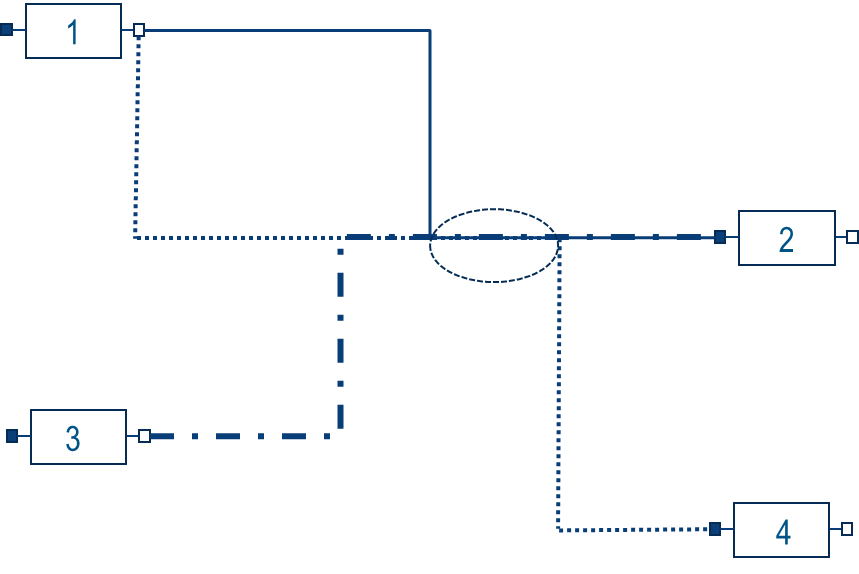
Clicking the common part of the connection (marked by an oval in the figure), the highlight depends on the order of the connections. If the connection Object 1 to Object 4 is under the other connections, that connection is not highlighted: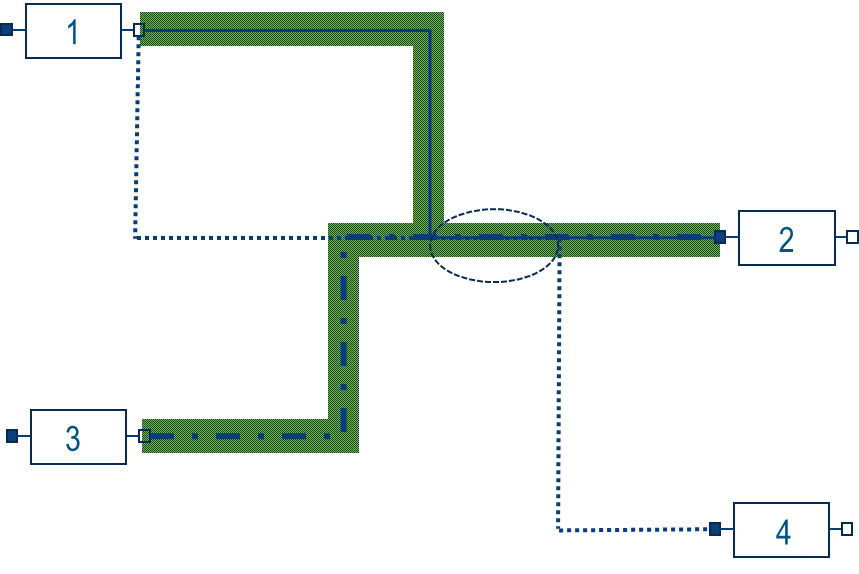
However, if the connection Object 2 - Object 3 is under the other connections, that connection is not highlighted: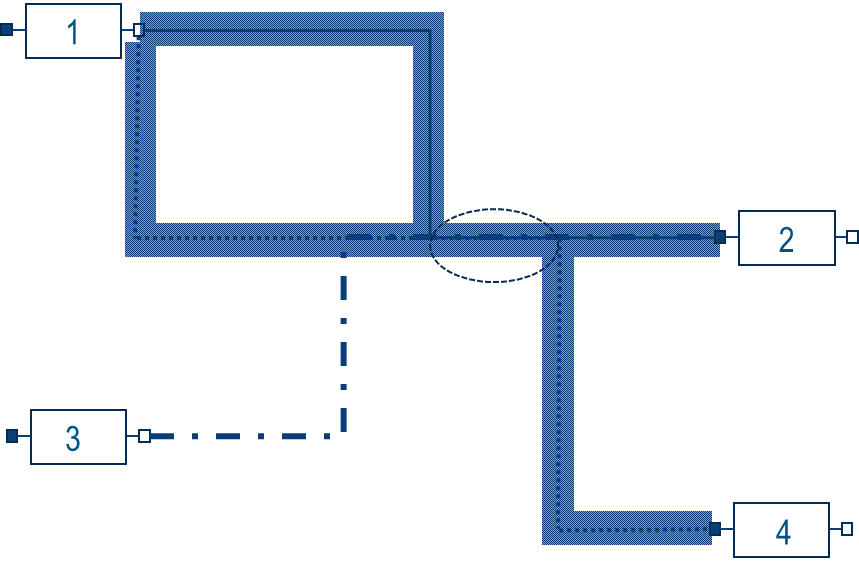
| Tip: You can also right-click the connection line and use the Find Connection command to search the connected components. See Finding Connections. |