Aligning Tags | |||||
|
| ||||
-
From the Setup section of the action bar, click Manipulate Tags
 .
.
-
Select a tag group or a robot task.
The context toolbar appears, and provides the following commands.

Move your cursor over this icon to select a tag manipulaltion command. 
Show Command Preferences 
Display Sub Tree 
Reset Local or Last Changes 
Exit -
Select Modify Alignment
 from the context toolbar.
from the context toolbar.
-
Select the reference tag that other tags are to be aligned with.
The orientation Robot snaps to the selected tag.

The Align dialog box appears.
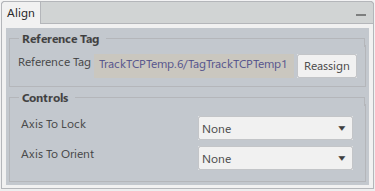
- Select an Axis To Lock to prevent a specific axis (X, Y, or Z) from modification.
- Select an Axis To Orient to modify only a specific axis.
Note: You can select Show Command Options from the context toolbar to reassign the selected reference tag, as well as select an axis (X,Y,Z) to lock
or orient.
from the context toolbar to reassign the selected reference tag, as well as select an axis (X,Y,Z) to lock
or orient. -
Select additional tags to align them with the reference tag.
Each tag is aligned with the reference tag upon selection.
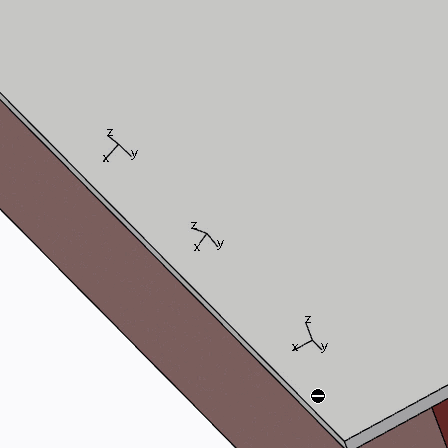
-
Once the tags are aligned, click Exit
 from the context toolbar.
from the context toolbar.
You can select Reset Local or Last Changes
 from the context toolbar to revert any changes that have been made since Manipulate Tags
was started.
from the context toolbar to revert any changes that have been made since Manipulate Tags
was started.