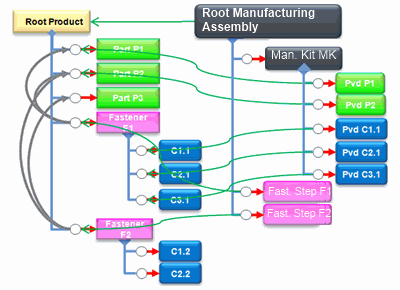Fastener assignments can be done automatically using the Update
Fastener Components command when certain rules are respected.
Assignment Rules
The following assignment rules must be
respected to correctly assign the fastener components to a given Manufacturing Kit:
- Fasteners must be implemented by a Fasten step, which is a sibling of the Manufacturing Kit (fasteners must be directly assigned under the same item as the Manufacturing Kit) and must have at least one of its joined parts available under the selected Manufacturing Kit.
- If all parts of the stack are assigned under the same Manufacturing Kit, all components of fasteners joining these assigned parts must be assigned under
the same Manufacturing Kit. No user interaction is required. An assignment dialog box shows the valid fastener
components that were assigned.
- If one or several parts (but not all parts) are assigned under a Manufacturing Kit, and no other parts are assigned under another Manufacturing Kit, fastener components of the joined parts can be assigned under this Manufacturing Kit. A user decision is required to take an action (using a dedicated Update dialog
box).
- If a part is assigned under a Manufacturing Kit and the other part or parts are assigned under a Manufacturing Assembly, which is a sibling of the Manufacturing Kit, all components of the fasteners joining parts must be assigned under this Manufacturing Kit.
- If all parts were unassigned from a Manufacturing Kit where some components are assigned, the fastener components of the fasteners
joining unassigned parts must be removed.
Use Case
Consider the following product and Manufacturing Assembly structure:

Parts P1 and P2 are joined by Fastener F1 having three components C1.1, C2.1 and C3.1.
Parts P2 and P3 are joined by Fastener F2 having two components C1.2 and C2.2.
Fasteners F1 and F2 are directly assigned under "Root Manufacturing Assembly", which is the parent of the Manufacturing Kit.
When you select Update Fastener Components from the context menu
of the Manufacturing Kit, the components of Fastener F1 are assigned to the Manufacturing Kit because all the parts are already assigned under the Manufacturing Kit and F1 is already implemented by Fasten F1 (under "Root Manufacturing Assembly").
No user interaction is required at this stage.
One of the parts is missing (P3). In this case, C1.2 and C2.2 may be assigned
(Assignable) to Manufacturing Kit. A user interaction is required to take a decision for components assignment.
The Create/Update Fastener Components dialog box appears.
If you choose not to assign C1.2 and C2.2 to the Manufacturing Kit, the resulting structure is as follows:
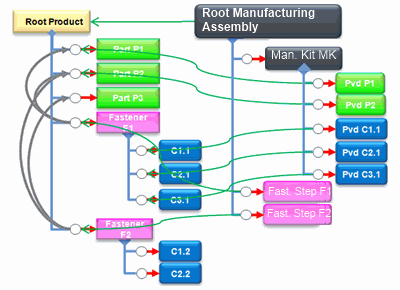
Create/Update Fastener Components Dialog Box
The
dialog box that appears during assignment or update allows you to better understand what
is happening:
- Cross-highlight with the tree in the Item Editor, the components list and the 3D viewer. This
helps you to identify the components that are being assigned, removed, or rerouted to
the Manufacturing Kit being updated.
- Filter: You can select filter (Assigned /
Assignable / All) to help you reduce the list and select the components
to assign or unassign. The Assign Selected / Unassign Selected
commands are enabled and disabled according to the selection.
- If the selected component is assigned: Assign Selected is
disabled and Unassign Selected is enabled.
- If the selected component is assignable: Assign Selected
is enabled and Unassign Selected is disabled.
- If selection contains assigned and assignable components: both commands are
enabled.
- Select All: Selects all components in the list.
- Reframe: Reframes on the displayed objects.
- Parts assigned to the Manufacturing Kit are displayed transparent and are considered as the context.
- Show Valid Components: Shows or hides fastener components having all their joined
parts assigned under the concerned Manufacturing Kit or under the concerned Manufacturing Kit and a sibling Manufacturing Assembly.