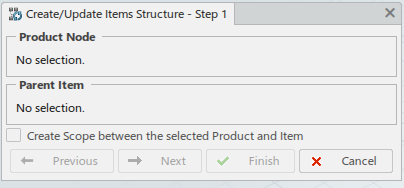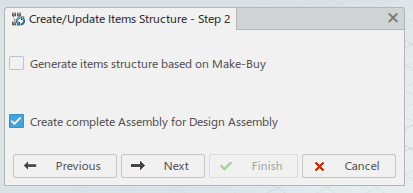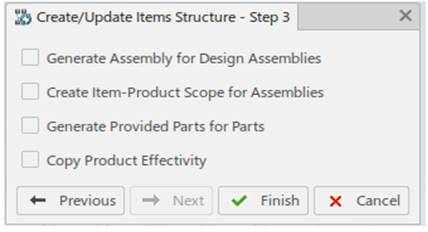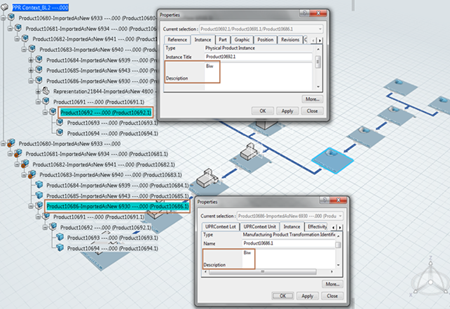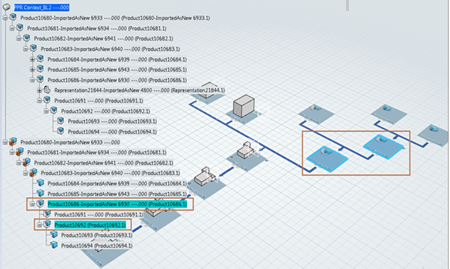Create and Update Modes of the Command
The Create Manufacturing Assembly command is enabled
when the selected item is a leaf node. The Update Item
Structure command is enabled when the selected item is a nonleaf
node.
A leaf node is a tree node with no children and a nonleaf node is
a tree node with children.
The first step in the procedure is to associate a product with the selected item. If the
selected item has a context link to a product, then that product is taken into
account by the Create Manufacturing Assembly command.
Otherwise you must select a product to create a context link between the product and
the item.
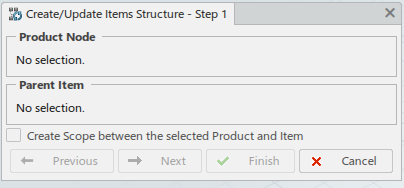
If the Create Scope between the selected Product and Item option is
selected, the scope is created between the selected product and item. Notes:
- If the selected item has an already existing "First Upper Scope" with a
product, the user can use this option to edit the value of the
setting.
- If the selected item does not have a "First Upper Scope" with a product,
this option is selected by default and disabled for the user.
The Update Item Structure command creates additional items
according to the current product structure and selected options. Any already
existing manufacturing subassembly that corresponds to the current product structure
is not modified.
Command Options
A number of options are taken into account during the command
execution. These options may be fixed and cannot be modified depending on the
selected industry mode.
The second step in the procedure is to specify how the Manufacturing Assembly is to be generated.
When selecting the Advanced user (all options) mode in
, the options are presented in the following dialog box:
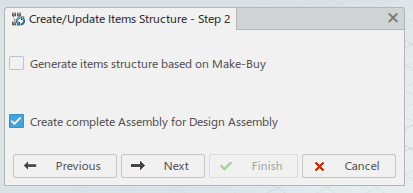
- Generate Items structure based on Make-Buy
- If this option is selected, extra analysis is carried out and Manufacturing Assembly generation is determined depending on:
- Create complete Assembly for Design Assembly
- If this option is selected, nonleaf product nodes are processed recursively.
- The product leaf nodes have a corresponding Provided Parts
or Fasten steps when conditions are met.
The third and final step in the procedure is to specify how the various items are to be
generated.
When selecting the Advanced user (all options) mode in
, the options are presented in the following dialog box:
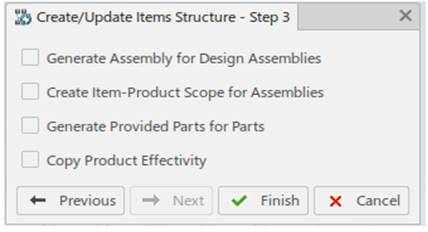
- Generate Assembly for Design Assemblies
- If this option is selected, a Manufacturing Assembly is created for the corresponding product node if this node is a
nonleaf node.
- Create Item-Product Scope for Assemblies
- If this option is selected, a scope is created between the product and
the item for each Manufacturing Assembly that is created.
- Generate Provided Parts for Parts
- If this option is selected, Provided Parts are generated for parts.
- Copy Product Effectivity
- If this option is selected, the product's effectivity is copied onto its
implementing items on the leaf nodes.
Notes:
If the product is not declared as
Manufacturable/Procurable, the system does not take into
account the product:
- For a leaf product, no implementing item (generally a provided part) is
created.
- For an intermediate node, the system does not take into account the node
and continues deeper in the structure.
Industry Modes
The selected industry mode has a great influence on how the Manufacturing Assembly is generated. The industry modes are Aerospace,
Administrator, or Advanced user (all
options).
Definition of the Industry Mode
You can specify the Generation mode for
industry in
.
- Working under the authority of an action
- If this option is selected, it lets you manage a single level of the
structure and define effectivities.
- A single level of the structure is a reference with a variability
space and its child instances only.
Advanced User Mode
In Advanced user (all options) mode, the options of the
Create/Update Item Structure command are proposed in
dialog boxes.
If the Generate Items structure based on Make-Buy option (step 2) is
selected, item generation is as follows.
- If the product is considered as Make:
For non-leaf nodes, a Manufacturing Assembly is created and the scope creation is customizable based on the
sCreateScope attribute value:
- If the
sCreateScope attribute value is set
to Yes, the scope is created on the Manufacturing Assembly.
- If the
sCreateScope attribute value is set
to No, the scope is not created.
The non-leaf node's children are processed only if the
Working under the authority of an action
option is cleared.
- If the product is considered as Buy:
A Provided Part is created if the Generate Provided Parts for
Parts option (step 3) is selected. The children of
the product node are ignored.
- If the product is considered as Undefined:
For non-leaf nodes, nothing is created and
the nonleaf node's children are processed only if the
Create complete Assembly for Design
Assembly option (step 2) is selected.
If the Generate Items structure based on Make-Buy option (step 2) is
cleared, item generation is as follows.
Administrator Mode
In Administrator mode, the Generate Items structure based
on Make-Buy option is selected.
- If the product is considered as Make:
For non-leaf nodes, a Manufacturing Assembly is created and the scope creation is customizabled based on the
sCreateScope attribute value:
- If the
sCreateScope attribute value is set
to Yes, the scope is created on the Manufacturing Assembly.
- If the
sCreateScope attribute value is set
to No, the scope is not created.
The non-leaf node's children are processed only if the
Working under the authority of an action
option is cleared.
- If the product is considered as Buy:
No item is created and all the
children of the product node are ignored.
- If the product is considered as Undefined:
No item is created. The
non-leaf node's children are processed.
Note:
The following options are overridden by the rules of the Administrator industry mode: Generate Assemblies for Design
Assemblies, Generate Provided Parts for
Parts, Create Item-Product Scope for
Assemblies, and Create complete Assembly for Design
Assembly.
Aerospace Mode
In Aerospace mode, the Generate Items structure
based on Make-Buy option is selected by default.
- If the product is considered as Make:
For non-leaf nodes, a Manufacturing Assembly is created and the scope creation is customizable based on the
sCreateScope attribute value:
- If the
sCreateScope attribute value is set to
Yes, the scope is created on the Manufacturing Assembly.
- If the
sCreateScope attribute value is set to
No, the scope is not created.
Provided Parts are created for leaf nodes. The nonleaf
node's children are processed only if the Working under the
authority of an action option is cleared.
- If the product is considered as Buy:
A Provided Part is created and all the children of the product node are
ignored.
- If the product is considered as Undefined:
No item is created for nonleaf
nodes and no items are created for leaf nodes. The children are
processed only in nonleaf nodes.
The Generate Single Provided Part Reference for Multiple Instantiated
Parts option is active in Aerospace mode,
so a Provided Part reference is created for multiple instantiated parts.
Note:
The following options are overridden by the rules of the Aerospace industry
mode: Generate Assemblies for Design Assemblies,
Generate Provided Parts for Parts, Create
Item-Product Scope for Assemblies, and Create
complete Assembly for Design Assembly.
Make/Buy Management Using Business Logic
When a product or part is considered as either Make or Buy, the program can determine
the item creation characteristics. The Make or Buy characteristics can be determined
thanks to the dedicated DELMA_MakeOrBuyTesting business logic.
A MakeOrBuyTesting parameter is available in DELMA_MakeOrBuyTesting
for Make or Buy processing. Processing can be applied on a product or part and the
business rule looks for the required Make, Buy, or Undefined information located in
the object. This information can be used when creating and updating Manufacturing
Assemblies.
Parent Customization Using Business Logic
By default, the Create/Update Item Structure command assigns all
products and parts under the selected product to its implementing item. The
DELMA_ChooseParentInCUPS business logic enables you to choose the
parent item based on attribute value.
The
product
instance to assign and the
item instance you want to choose as parent must both have the same value
for the
Description attribute.
When you use the Create/Update Item Structure command, the DELMA_ChooseParentInCUPS
business logic is executed with the following steps:
- The business logic retrieves the implementing item of the selected product.
- From the implementing item, the business logic moves upward in the PPR tree,
while remaining under the first upper-scoped item, until it encounters an
item with the same attribute value as the product.
- This item is chosen as parent, under which the Create/Update Item
Structure command creates, or repositions items.
In the example below:
- The selected product Product10692 is implemented by the item
Product10692.
- From the implementing item Product10692, the first
upper-scoped item is Product10683-ImportedAsNew
6930.
- The item Product10686-ImportedAsNew 6930 is under the first
upper-scoped item, and has the same value for the
Definition attribute as the selected product
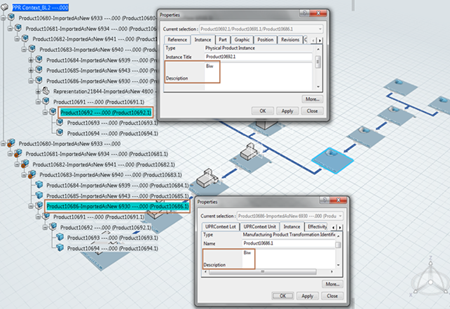
The Create/Update Item Structure executes the business logic. It moves
upward the tree from the implementing item
Product10692, while remaining under the first
upper-scoped item. The item Product10686-ImportedAsNew
6930 is the first encountered object with the same attribute
value as the selected product.
As a result, Product10686-ImportedAsNew 6930 is chosen as parent
for the implementing item Product10692. The MBOM structure is
updated.
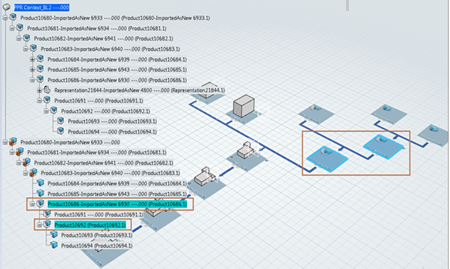
|