Creating a Recess Turning Operation | ||||
|
| |||
-
Activate the
Manufacturing Program and click Recess Turning
 .
.
A Recess Turning entity is added to the Manufacturing Program.
The Recess Turning dialog box appears directly Geometry tab
 .Note: Geometry tab includes a sensitive area to help you specify the geometry to be machined. The part and rough stock are colored red indicating that this geometry is required.
.Note: Geometry tab includes a sensitive area to help you specify the geometry to be machined. The part and rough stock are colored red indicating that this geometry is required. -
Still in the Geometry tab.
- Click the red part area in the Geometry tab and then select the desired part profile in the work area.
-
Select the rough stock area in the same way.
The part and rough stock areas changes color to green indicating that this geometry is now defined.
-
Select the Strategy tab
 .
.
-
Specify the main machining strategy parameters.
- Recessing mode: Zig zag
- Orientation: External
- Machining direction: To head rough stock
-
Double-click Max depth of cut.
Set this value to 2.5mm in the Edit Parameter dialog box and click OK.
- Set other optional parameters in the Option and User Parameters tab.
-
Specify the main machining strategy parameters.
-
Go to the Tool tab
 to select a
tool.
to select a
tool.
-
Select the Feeds and Speeds tab
 to specify the
feedrates and spindle speeds for the Machining Operation.
to specify the
feedrates and spindle speeds for the Machining Operation.
-
Select the Macros tab
 to specify the
desired transition paths.
to specify the
desired transition paths.
Approach linking and retract linking motions are interruptible for this type of Machining Operation.
For more information, please refer to the Define Macros on Turning Operations.
-
Click Simulate or Display to check the validity of the Machining Operation.
- The tool path is computed.
- A progress indicator is displayed.
- You can cancel the tool path computation at any moment before 100% completion.
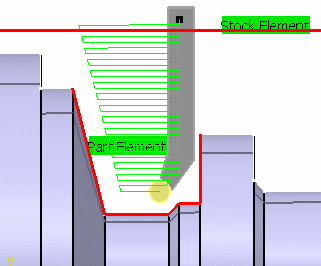
- Click OK to create the Machining Operation.