Defining Macros on Turning Operations | |||
| |||
- Double-click Longitudinal Rough Turning operation in the Manufacturing Program.
-
Select the Macro Parameters tab
 .
.
See Macros
The initial status of all the Macros in the Macro Management list is Inactive. - Right-click the Approach Macros line and click Activate in the context menu to activate
the Macros.
Note: You can also activate or deactivate macros by double-clicking an item in the list.
- Select the
Axial radial mode
in the Current Macro Toolbox.
A sensitive icon representing the paths of the approach Macros appears.
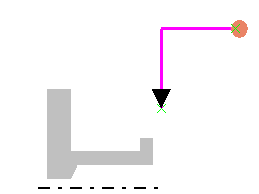
- Select the point symbol in the sensitive icon then select
a point in the work area. The radial and axial paths of the Macros are calculated from the selected point to the start point of the operation.
- Select the
Axial radial mode
in the Current Macro Toolbox.
-
Click Simulate or Display to check the axial approach.
The status of the Macros becomes Up to date.
- Right-click the Retract Macros line and click Activate in the context menu to activate
the Macros.
Note: You can also activate or deactivate macros by double-clicking an item in the list.
- Select the
Radial axial mode
in the Current Macro Toolbox.
A sensitive icon representing the paths of the approach Macros appears.
- Select the point symbol in the sensitive icon then select
a point in the 3DEXPERIENCE platform. The axial and radial paths of the macro are calculated from the end point of the Machining Operation to the selected point.
-
Click Simulate or Display to check the axial retract.
The status of the macro becomes Up to date.
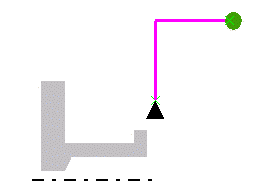
- Select the
Radial axial mode
in the Current Macro Toolbox.
-
Select the Different colors mode
 in the
dialog box, to visualize feedrate changes.
The tool path is displayed with the following default colors:
in the
dialog box, to visualize feedrate changes.
The tool path is displayed with the following default colors:- Yellow: Approach or lead-in feedrate
- Green: Machining feedrate
- Blue: Retract feedrate
- Red: Rapid or lift-off feedrate
- White: User-defined feedrate
Note: Transition paths are represented by dashed white lines. - Define the Linking Approach and Linking Retract macros in the same way as discussed above.
- Define
interrupt conditions for the Linking Macros in the Options
tab of the Current Macro Toolbox, if required.See Macro Parameters
- Click OK to accept the modifications made
to the Machining Operation.The Machining Operation is updated with the specified macros.
If a collision is detected on an NC Macro, its parameters are locally modified to avoid collision with the part. If an NC Macro is modified, a message appears in the Messages Reporting dialog box. Collisions are detected by checking the interference between the tool insert section and the part profile in the turning view.