Create a Tool Assembly
You can create a tool assembly from a new tool and tool holder that you create at the same time as the tool assembly. This task illustrates the creation of a drill tool assembly. Dialog box names depend on the type of tool assembly you create.
-
From the
Setup section of the action bar,
click Resource Creation
 .
.
- Optional:
In the Resource Creation dialog box, click
 to search a
tool from the Tool Search panel. For more information, see Tool Search
to search a
tool from the Tool Search panel. For more information, see Tool Search
-
In the Resource Creation dialog box that appears, expand the
Tool Assemblies area and select Creates Tool
Assemblies
 .
The Resource Selection dialog box appears with expandable areas such as:
.
The Resource Selection dialog box appears with expandable areas such as:- Mill Tool Creation
- Drill Tool Creation
- Probing Tool Creation
- Lathe Tool Creation
-
In the Drill Tool Creation area, click Creates Drill
Tool
 .
The drill tool appears in the work area with values corresponding to the default tool dimensions. The Drill Tool and Tool Assembly dialog boxes also appear.
.
The drill tool appears in the work area with values corresponding to the default tool dimensions. The Drill Tool and Tool Assembly dialog boxes also appear.
-
In the Tool Assembly dialog box, click Add
Holder
 to add a tool holder.
to add a tool holder.
-
In the Holders area of the Resource
Selection dialog box that appears, select a tool holder.
The tool holder and the Tool Holder dialog box appear in the work area.
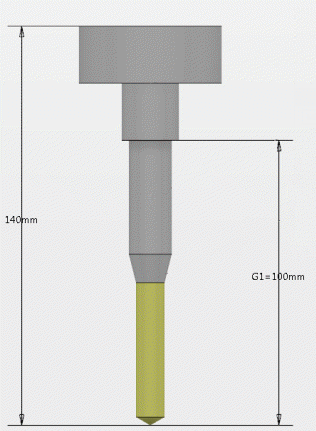
-
To specify
parameters of the tool assembly, do one of the following:
- To specify a Geometry parameter, double-click a value in the work area, enter a new value in the Edit Parameter dialog box and click OK.
- To specify other tool assembly parameters:
- Click Edit parameters
 in the Tool Assembly dialog box.
in the Tool Assembly dialog box.A dialog box appears with expandable areas such as:
- Technology
- Feeds & Speeds
- Compensation
- Attachment
- Modify the required parameters and click OK.
- Click Edit parameters
-
Select the type of representation: Static,
Rotary, or Default.
Note: This option is only available on the tool assembly level. It is applied to the tool assembly in its entirety (tool and tool holder included). Individual resources displayed in the tool assembly panel do not have this option.
- To finish, click OK in the Tool Assembly dialog box.
The tool assembly is created and appears in the tree under the manufacturing cell.