- In a product like this one,
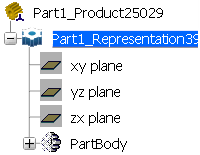
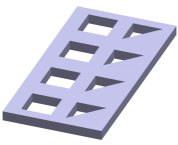
-
Select a machining
app
then the
Programming
section.
An empty
Manufacturing
Cell is created with an
Activities Process
Tree.
-
Create a generic machine or assign a
machine from the database.
As soon as a
machine is assigned to the
Manufacturing
Cell,
a
Part Operation
and a
Manufacturing Program
are created in the
Activities Process
Tree.
-
Alternatively, open an existing
Machining Process
or
PPR Context.
By default, the
Activities Process
Tree
is available.
- Create Pocketing
operation:
- Select
Prismatic Machining
section.
- Click
 Pocketing and create a first Pocketing operation
on the first square cut-out. Pocketing and create a first Pocketing operation
on the first square cut-out. - Create a second Pocketing
operation using a different tool on the first triangular
cut-out.
When creating these pockets, make
sure that the Island Detection context menu menu command is not active before you select the pocket bottom.
- Right-click the Manufacturing Program
and select Compute Tool Path.
- Select
the Compute if necessary option in the pop-up
that appears.
- Select Tool Change.1 in the Manufacturing Program.
- Click
 TRACUT Operator Instruction. TRACUT Operator Instruction.
A TRACUT Operator Instruction is inserted in the
Manufacturing Program before Tool Change.1 and the TRACUT Operator
dialog box appears.
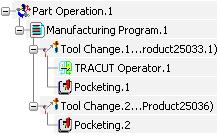
- Create a
TRACUT/NOMORE Instruction:- In the dialog box, click
 Create a TRACUT/NOMORE instruction.
Create a TRACUT/NOMORE instruction. - Select an activity in the Manufacturing Program to specify the insertion
level.
We have selected Pocketing.2 to insert the TRACUT/NOMORE
instruction after that operation.
The TRACUT Operator Instruction is applied to the
two Tool Changes and the two Pocketing operations. 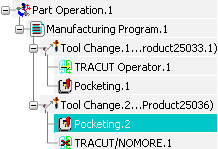 - Still in the TRACUT Operator
dialog box, define the transformation. For example:
- Set the Transformation type
to Translation.
- Set the Translation type to Absolute
Coordinates.
- Set the Distance
along X to 100mm.
- If needed, go to the Syntax
tab
 to consult the PP instruction that is applied for the TRACUT
Operator Instruction.
to consult the PP instruction that is applied for the TRACUT
Operator Instruction. - Click OK to create the TRACUT Operator Instruction in the Manufacturing Program.
- To visualize the tool path resulting
from the defined TRACUT Operator Instruction:
-
Select the first Tool Change in the Manufacturing Program and click Display or
Simulate.
-
Click
 to
take the TRACUT Operator Instructions into
account to display the tool path. to
take the TRACUT Operator Instructions into
account to display the tool path.
- Replay the tool changes and Pocketing
operations.
- Close the dialog box at the end of the
replay.
|