Maximum Turning Envelope | ||
| ||
-
From the Stock Creation panel, select Maximum
Turning Envelope
 in the Mode box.
in the Mode box.
-
Select a Part Body containing the geometry you want to
work on.

This is also the geometry selected as Design Part in the Part Operation. See Creating a Part Operation.
-
Select the
Direction
 , and
then select the desired turning axis from the part.
, and
then select the desired turning axis from the part. 
- The turning axis should be the axis of the machine assigned to the Part Operation.
- The turning axis may be initialized with the main spindle axis. So this step becomes optional.
- Optional: Modify the Tolerance Value.
-
Click Compute Stock
Three features are created under the part selected as the Mechanical Part:
- A solid, named Maximum Turning Envelope
Feature.1_Solid:


- A sketch named Maximum Turning Envelope
Feature.1_Sketch that is selected as geometry for
Machining Operations.
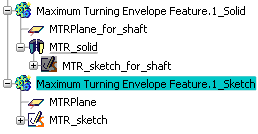
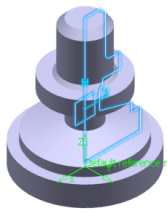
- A Maximum turn envelope machinable feature
created in the Manufacturing View.
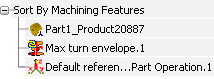
- A solid, named Maximum Turning Envelope
Feature.1_Solid:
-
Right-click the machinable feature for a context menu:
Note: If you delete the machinable feature, you have to manage the existing Machining Operations linked to it.In addition to this context menu, you can double-click Maximum Turn Envelope to open the dialog box and edit it (modify the input, modify the Tolerance Value).
When an update is required, edit the machinable feature and recompute it.