Generate a Scan Path on a Skin Surface
You can generate one or more scan paths on one or more skin surfaces such as core, down-skin, and up-skin.
Before you begin:
- Open a part with several regions defined.
- Create a scan path rule. For more information, see Generating a Scan Path and Rule Parameters.
-
From the Programming section of the action bar,
click Scan Path Generation
 .
.
-
From the menu, select an existing Build Process rule.
Note: You can add a new rule if you click Create or Edit Rules
 and there is no
rule currently selected.
and there is no
rule currently selected. - In the Define and generate slicing and scan path panel that appears, expand a parts using the arrow to define the rule for each part individually.
-
From the menu, select an existing Scan Path rule for each
region of the part.
Note: You can add a new rule if you click Create or Edit Rules
 and if
None is selected in the list.
and if
None is selected in the list. - Optional:
Click Propagate Rules
 to propagate all the scan path rules of a part to other parts
that have a similar sequence of regions.
to propagate all the scan path rules of a part to other parts
that have a similar sequence of regions.
The Propagate On dialog box displays all the valid, eligible instances for scan path propagation.
-
Click Assign Optics
 to assign lasers
manually or automatically to the parts.
to assign lasers
manually or automatically to the parts.
-
Click Generate
 then
OK when done.
The scan paths generate on the surfaces you selected.
then
OK when done.
The scan paths generate on the surfaces you selected. -
Click Display Path
 in Define and generate slicing and scan path to view the scan path
information. See Slicing and Scan Path Parameters.
in Define and generate slicing and scan path to view the scan path
information. See Slicing and Scan Path Parameters.
-
Hide or show scan tracks using the check boxes and customize the color of the scan
tracks.
The views of the scan paths in the work area reflect the changes you made in the display panel.
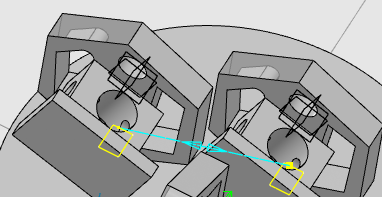
-
Select any trajectory other than linking in the work area
to view the Scanning Parameters panel for the scanning
rule.
Note: You cannot edit the parameters in this view.
- Use the vertical slider to navigate through the different levels of the scan path.
-
Use the horizontal slider to view the evolution within a layer.
Note: When all the information is available (scan speed, multi laser assignment, and so on), you can use the horizontal slider to display trajectories in the layer at a given time. If a part required to visualize the time display is not selected or has missing information, then the system displays the point number in the current layer instead of the time.