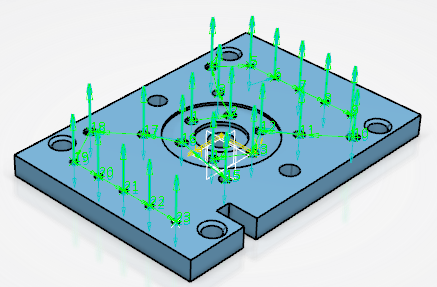Creating a Drilling Operation
You can create a Drilling, Spot Drilling, Drilling Dwell Delay, Drilling Deep Hole, or Drilling Break Chips operation.
-
From the
Axial Machining section of the action bar,
select Drilling
 ,
then select a position in the manufacturing program.
,
then select a position in the manufacturing program.
The Drilling workflow appears in the work area.
-
In the Tool Search dialog box that appears:
- Select the tool type.
- Select the required tool or tool assembly and click one of the following:
Option Description  Select in Session
Select in SessionSelect an existing tool or tool assembly from the Resource Configuration View.  Search in Database
Search in DatabaseSelect a tool or a tool assembly from the database.  Look Into Catalog
Look Into CatalogBrowse for a tool or a tool assembly in the catalog. -
Optional: Close the Tool Search dialog box by
pressing Esc. Then, click Search Tool
 to research a
tool in the database.
to research a
tool in the database.
- Follow the workflow instructions to select hole positions, or select an existing manufacturing pattern from the Manufacturing View.
-
Double-click anywhere in the work area.
A Drilling entity is added to the Manufacturing Program.
The Drilling dialog box appears directly in the Geometry tab
 .
. -
Click
 in the title
bar of the dialog box to edit the name of the manufacturing pattern, such as
Drilling.x.
in the title
bar of the dialog box to edit the name of the manufacturing pattern, such as
Drilling.x.
- Optional:
Click New Feature to apply a machining area
feature.
Note: You can export a feature by clicking Export Feature
 .
. -
In the Mandatory section, verify the mandatory input
parameters.
Note: The following icons are used to describe the status of a parameter:
Icon Description 
Parameter defined. 
Mandatory parameter not defined. 
Optional parameter not defined. 
Parameter not up to date. 
Broken link. - Optional:
Do any of the following:
-
Click
 to remove the
input parameter.
to remove the
input parameter.
-
Click
 to display
additional information on the parameter in the work area.
to display
additional information on the parameter in the work area.
-
Click
 to display the
parameter's context menu.
to display the
parameter's context menu.
-
Click
- In the Optional section, verify the optional input parameters.
- In the Parameters section, verify additional parameter inputs.
-
Verify the parameters in the following tabs:
 Tool: Select a tool.
Tool: Select a tool. Strategy: Select a Tool path style and
Drilling Mode: Drilling,
Spot Drilling, Drilling Dwell Delay,
Drilling Deep Hole, or Drilling Break
Chips.
Strategy: Select a Tool path style and
Drilling Mode: Drilling,
Spot Drilling, Drilling Dwell Delay,
Drilling Deep Hole, or Drilling Break
Chips. Feeds and Speeds: Specify the feedrates and spindle
speed.
Feeds and Speeds: Specify the feedrates and spindle
speed. Macros: Specify transition paths.
Macros: Specify transition paths.
-
Click Edit Cycle
 to edit or choose
output syntaxes.
to edit or choose
output syntaxes.
- Click Compute to compute the tool path with the specified parameters.
- Click OK to validate and exit the dialog box.
- Click Cancel to exit the dialog box without saving.
The drilling operation is created as Drilling.x. It is visible in the Activities Process Tree.