Create a Curvilinear Distance Constraint Using the Constraint Command
You can select two points and a curve and create a curvilinear distance constraint between the points of the curve. In this case, the distance value is displayed covered by an arc of circle indicating that a distance is created (that is reference/driven mode is activated).
- Select two points.
- Select the curve (spline in this case).
-
From the Sketch section of the action bar,
click Constraint
 .
The curvilinear distance constraint is created. A green
.
The curvilinear distance constraint is created. A green color arrow appears in the 3D area which
defines the direction of the curvilinear distance measurement.
color arrow appears in the 3D area which
defines the direction of the curvilinear distance measurement. -
Position the dimension or click to end the command.
Before finishing the creation of the constraint, you can right-click on the constraint and select Toggle to change the direction in which the distance is measured.
Note: You can switch the direction in which the curvilinear distance is measured, only for the periodic curves.The curvilinear distance constraint is displayed, an arc of circle is displayed above the value of the constraint and the CurvilinearDistance.x feature is created in the treeunder the Constraints node. If necessary, an implicit constraint is created between point and curve, forcing the points to be coincident with the curve.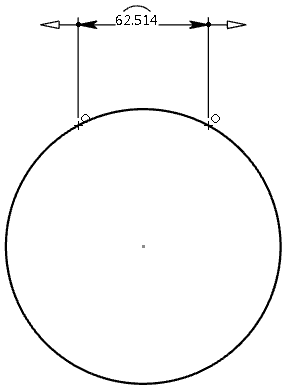
Tips: - You can change the display of the constraint in Me
 > Preferences> Common Preferences > Object Properties > Constraints and Dimensions.
> Preferences> Common Preferences > Object Properties > Constraints and Dimensions. - You can set the curvilinear distance constraint as reference when editing. In this case the constraint value is displayed between brackets, to inform you visually that the constraint is a measure.
Note: If you select a single spline and then click Constraint , then, a reference curvilinear distance is automatically created on the limit points of the curve, indicating the total curvilinear length of the curve.
, then, a reference curvilinear distance is automatically created on the limit points of the curve, indicating the total curvilinear length of the curve. - You can change the display of the constraint in Me
-
Optional: Right-click the constraint and select
curvilinearDistance.x >Toggle to change the
direction in which the distance is measured.
Tip: You can also toggle the direction of the distance measurement using the Toggle command from the context toolbar. -
Optional:
Double-click the created constraint to edit it.
The Constraint Definition dialog box appears with the value of the curvilinear distance. You can change this value, and also change the limit points of the curve. To do so:
- Click More to access additional information.
-
Click Point.x component.
The related geometry is highlighted.
- Click Reconnect to redefine the constraint component.
- Select another point and click OK.The distance constraint is modified accordingly.
