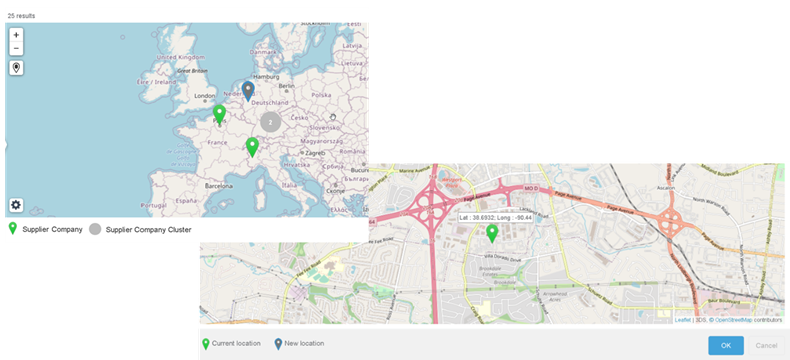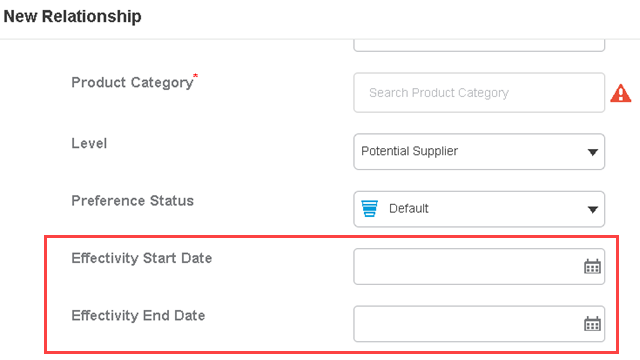What's New | ||
| ||
R2022x FD01 (FP.2205)
- The home page has been enhanced to make managing your supply network easier.
- The user experience is updated to make managing supplier companies easier.
- The Map View and Map Preview are enhanced to make managing your supplier company network easier.
- You can now set the effectivity dates for a relationship using the Effectivity Start Date and Effectivity End Date in the New Relationship dialog box and the Properties tab.
Navigating the Home Page
Benefits: The home page is now consistent across dashboard
apps.
For more information, see
Supply Network Management Home Page
Updated User Experience
Benefits: You can now efficiently manage your supplier company network.
For more information, see
My Network
Navigating the Map View and the Map Preview
Benefits: You can now easily navigate supplier companies.
For more information, see
Map View
Accessing the Map Preview
Adding Relationship Effectivity Dates
Benefits: You can now easily track relationship effectivity.
For more information, see
Creating Relationships
Relationship Properties
R2022x GA
- The Supply Network Management home page has been updated. In addition to the new look, you can also access user assistance from the home page.
- You can now add product categories to Supply Network Management using the IP Classification service. Now, you can select product categories and capabilities from libraries created in IP Classification.
- You can now edit your security context credentials from
 Preferences. New security context settings have been added to the
Credentials list.
Preferences. New security context settings have been added to the
Credentials list. - You can now manage relationships from the
 Relationships tab of a supplier company.
Relationships tab of a supplier company. - Supply Network Management has been enhanced.
- You can now create and modify categories and capabilities from the new IP Classification Service.
New Home Page
Benefits: The home page is consistent across apps.
For more information, see
Supply Network Management Home Page
Adding Product Categories
Benefits: Provides a better classification feature using the IP Classification service. Improves Supply Network Management capabilities to work with other services.
For more information, see
Configuring Service Settings
Editing Preferences
Benefits: Ensures consistency across apps.
For more information, see
Choosing Preferences
Managing Relationships
Benefits: You can now create and manage relationships.
For more information, see
Relationships
Enhanced User Experience
Benefits: Improves the user experience and consistency throughout the app.
Removed Capabilities and Categories Functionalities
Benefits: Improves the user experience and consistency throughout the app.