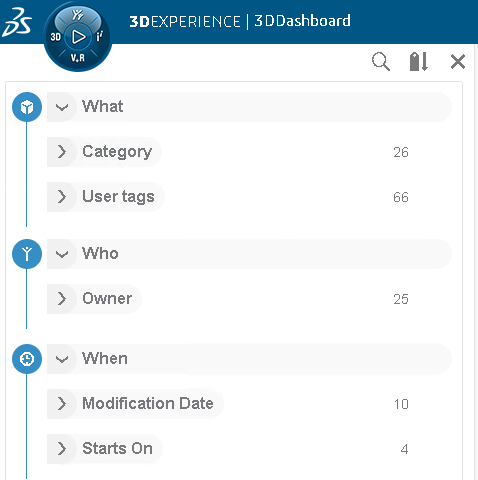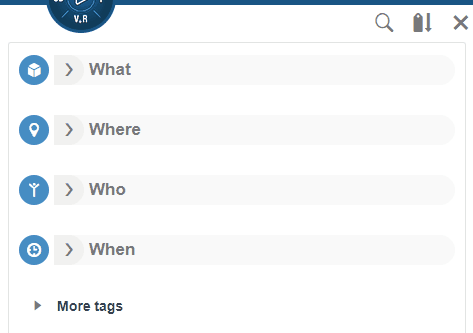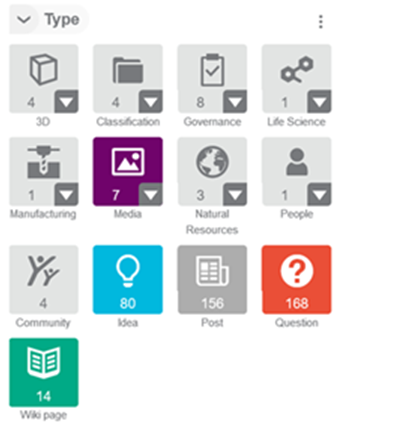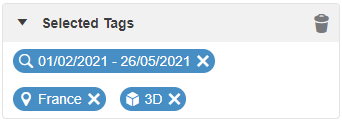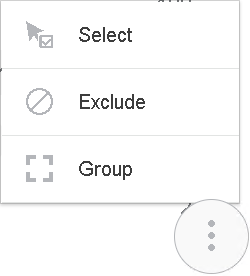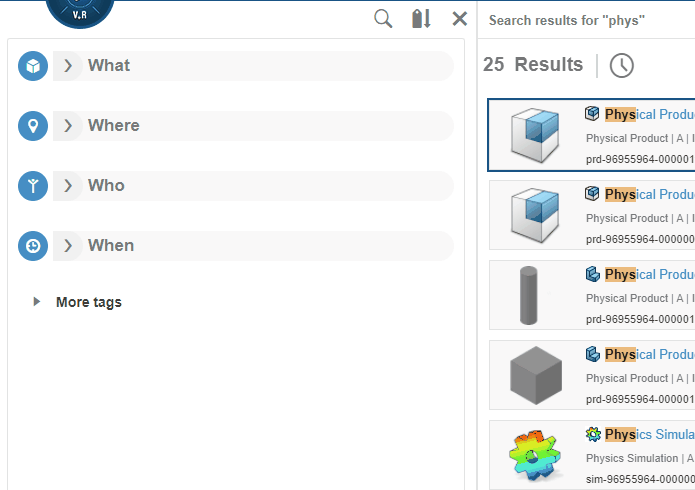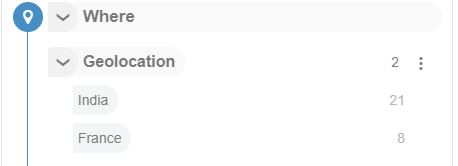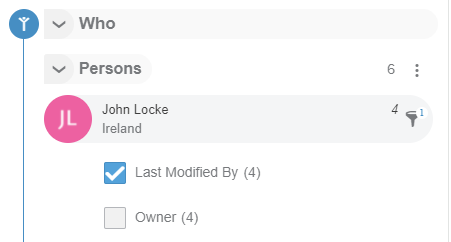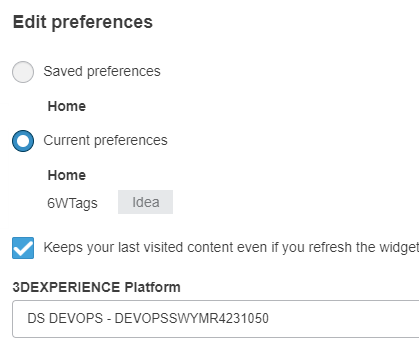Open 6WTags
Search a Tag Value
In the 6WTags
panel, click Search Tag
 to reveal the
Search field. to reveal the
Search field.
Enter text in the field to filter the content.
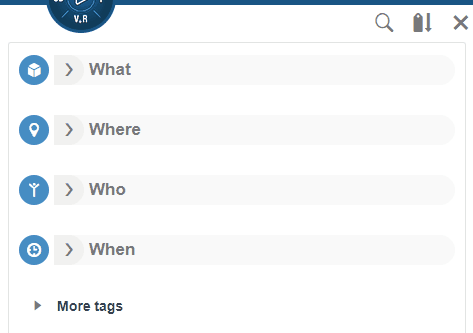
Note:
The Tag search is limited to what is already available on the UI. It does not
fetch any additional matching tags.
Edit the Display of a Tag
Click  then click one of the following options: then click one of the following options:
About Tag Selection
Remove a Tag Value from the Selected Filters
In the Selected Tags panel, click the tag value you want to
remove.
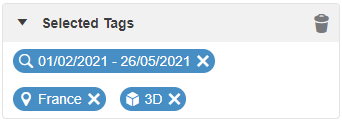
The filter disappears and the app or
widget recalculates the content accordingly.
Actions in Multi-Selection
A floating action button appears at the bottom of the 6WTags
panel to let you select actions.
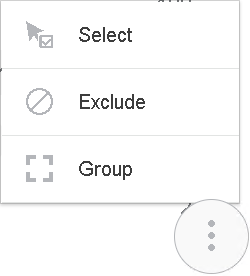
Note:
When there is only one action available, the action button shows its icon directly,
and you can start the action with a single click (no menu appears).
| Action |
Description |
 Select
Select |
This action lets you select multiple tags, as you can do with the
CTRL key pressed on desktop devices.
You can select tags only, not tag categories.
This action is always available, everywhere, in all contexts.
|
 Exclude
Exclude |
You can select tags only, not tag categories.
|
 Group
Group |
For this action, you can either select tag categories or the tags they
contain.
Note:
The count in the footer is the total count of tags under the selected tag
categories.
To remove a tag category or a tag from the selection, click its title
again.
|
After launching an action, the top of the 6WTags
panel shows the active tags, in the Selected Tags area. You can
identify grouped tags and excluded tags with their  and and  icons.
icons.
Create User-Defined Tags
You can add user-defined tags under one or more W* root tags. These
tags appear under User tags categories.
-
Select content in the app.
Notes:
- In a 3DDashboard, maximize or highlight the widget first.
- When you have selected content, you cannot refine using tags.
-
If your environment contains several platforms, choose a platform name.
-
In Tag Names, enter a Tag name, and then select its
W category from the list, that is  What,
What,  Who,
Who,  When,
When,  Where,
Where, How,
How,  Why.
Why.
Note:
For 3DSwym content, the field displays suggestions of existing user tags, used
within the selected object community. This applies to all the apps
supporting the tagging of their 3DSwym data. For example, 3DSearch, 3DSwym widget/standalone, …
Optional:
You can enter the same tag in multiple
W. For example, you can add
MyTag both for the What
and the Where
W. 6WTags considers them as two different selections and adds two different
tags.
-
Click Add Tags.
In the selected W*, your tag appears under a User
tags category.
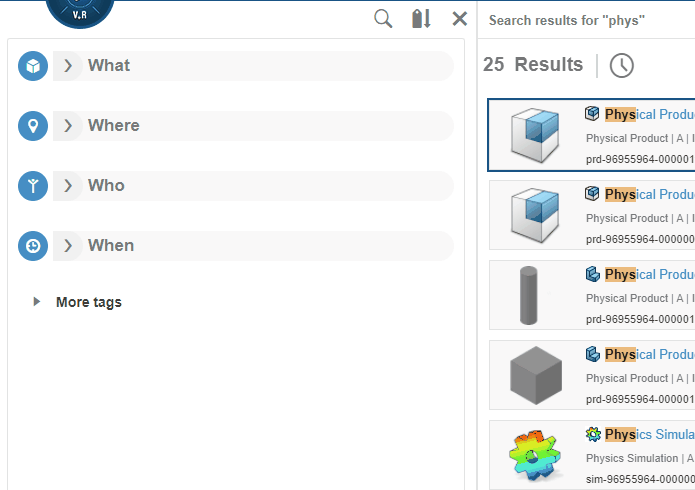
Tags from Apps Supporting Preferred Tags
For the widgets using the 6WTags protocol, the Administrator can also select the tags to display in 6WTags.
App-Specific Integrations
3DSearch Integration
6WTags also appear next to the search results list when you launch a query from the Top Bar search field.
-
The  filter (see
Edit the Display of a Tag) is available when the search widget
is maximized for: filter (see
Edit the Display of a Tag) is available when the search widget
is maximized for:
- Date tags, which are always in From -
To fields.
- All tags having internal values that are identical to displayed values on the
UI. This option is not available if internal and displayed values are different,
typically for NLS values. For the Type tag, the option is
not available as values are translated. For example, the internal type name
VPMReference is displayed as Physical
Product.
Note:
This option is not available for the Persons
tag.
-
The Source tag is expanded to reveal all available sources.
3DSwym communities display under Communities, 3DSpace collaborative spaces (projects) display under Collaborative
Spaces, and you also have nodes for 3DDrive and Google Drive.
-
Date tags, like Creation Date or
Modification Date, let you specify a time range with
calendars. This behavior does not apply when you pin the 3DSearch widget to the dashboard.
-
3DSearch supports scenarios that pass from Advanced Search to 6WTags and back again.
-
If you make a first query in the Top Bar search field, refine with 6WTags, and make another query, 6WTags filters are still applied to your search results. When you close the Search Results
panel, 6WTags resets all filters.
-
For environments with 3DSwym:
-
The Where category has a
Geolocation tag, which allows you to filter the content
by the data owners' country.
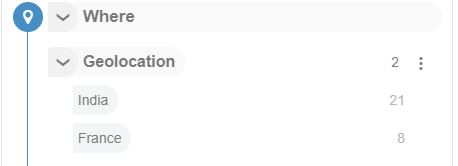
-
The Who category has a Persons
tag, which shows a flattened view of tags per person.
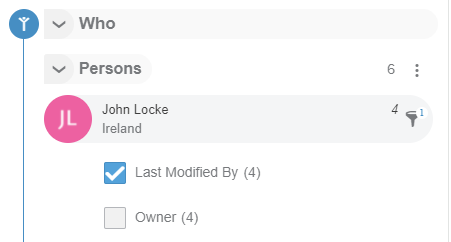
Clicking a tag fetches all the data corresponding to the user. For example,
John Locke searches for all data Last Modified
By or Owned by John Locke.
|
![]() .
. ![]() What,
What, ![]() Who,
Who, ![]() When,
When, ![]() Where,
Where, ![]() How,
How, ![]() Why.
Why.