In the
3DSearch
- Favorite Searches, you can right-click a search result to run,
rename, delete, edit, or share it with other users so that they can run the same query.
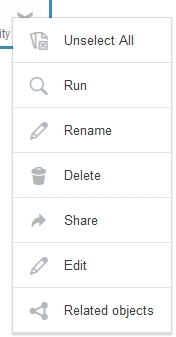
When you share a favorite search, the
Unshare action appears in the list if you want to hide the
favorite search to other users.