Rotating a Profile on Flat Cables | ||
| ||
-
Double-click a flat cable.
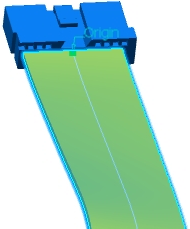
The Branch Definition dialog box appears. - To rotate a flat cable, do one of the following:
- Click Segments Definition to display the Segment Definition dialog box. Then, click Detailed Profile Management. The Profile Management dialog box appears.
Select a point in the list, and then click Rotate.
Note: For more information about the commands available in the Profile Management dialog box, see Modifying Segments. - Click Route Definition to display the Route Definition dialog box.
In the list of Routed Objects, right-click an object and click Rotate Profile.
Tip: You can quickly rotate the profile of the flat cable at 180 degrees by selecting the Flip Profile contextual command of a connector, support or retainer, in the Route Definition dialog box. Note: For more information about the commands available in Route Definition, see Adding, Replacing and Removing Objects.
The Rotate Sketch dialog box appears.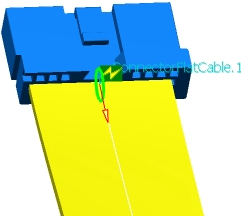
- Click Segments Definition to display the Segment Definition dialog box. Then, click Detailed Profile Management. The Profile Management dialog box appears.
-
To change the axis value :
- Click in the Axis box.
Note: The Axis corresponds to the reference axis. For flat cables, see About Orientation Management.
- In work area, select another direction. The information in the Axis box is updated.
- Click Apply to visualize the rotation.
The rotation of the flat cable takes place:
- Click in the Axis box.
-
To change the angle value, type a value in the Angle box.
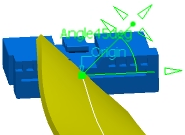
- Click OK to validate.Note: These parameters can also be edited in the work area by selecting the handle.

The segment profile is rotated changing the orientation of the flat cable.