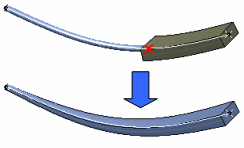Profile Management
You can create branches combining round, rectangular and elliptical profiles.
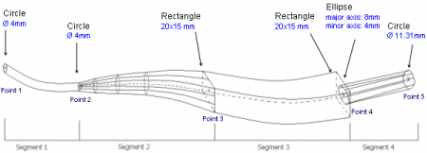
By default, the segment is round. Profile parameters are managed through the Profile Management dialog box. This dialog box lets you manage:
- The Profile Type at a given location
- A Constant Area all along the segment
- The Section Area to specify section parameters for each profile.
The Profile Management dialog box can also be accessed when routing segments. In the Route Definition dialog box, right-click a point and select Profile Management.
Profile Type
You can change the Profile Type when you:
- Import a profile at a junction
- Import and link a profile at a junction
- Copy a profile across the segment
- Remove the link between profiles.
Ends of Segments
At the end of a segment, you can:
- Import Profile at Junction: copies the end profile of the previous segment at the selected point. For example, if you import the round profile of the first segment:
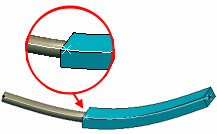
at the start point of the second segment, the result will look something like this

- Import and Link Profile at Junction: copies the end profile of the previous segment at the selected point and links both profiles together.
This means that if you change the round end profile of the first segment to an elliptical profile, the start profile of the second segment also changes.
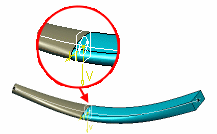
- Copy Profile across the Segment: copies the profile at the selected point to other definition points of the same segment.
Any Other Points
At any point which is not the end of a segment, you can:
- Copy Profile across the Segment: copies the profile at the selected point to the other definition points of the same segment.
- Remove Links between Profiles: unlinks profiles that have been linked by a previous import and link.
Note: Using this command does not change the profile at the selected point.