Routing
Routing is defined to create flexible curve representation.
You can route branches between points, electrical devices, through supports as well as along existing curves and surfaces.
Route points are defined by clicking Point
![]() . They let you position the branch and control its direction. Points
are created on-the-fly when routing branches on
surfaces.
. They let you position the branch and control its direction. Points
are created on-the-fly when routing branches on
surfaces.
Plane
![]() and
Line
and
Line
![]() commands
are available to assist you route branches.
commands
are available to assist you route branches.
The start or end route points of existing branches can be used to define new branch routes. However, when branching out from existing branches, branch points are created on-the-fly.
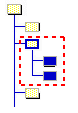
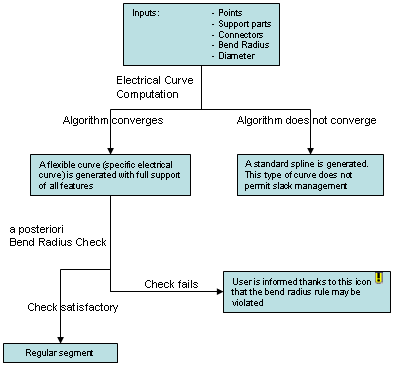
 symbol identifies branches which have been switched to mechanical splines.
symbol identifies branches which have been switched to mechanical splines.