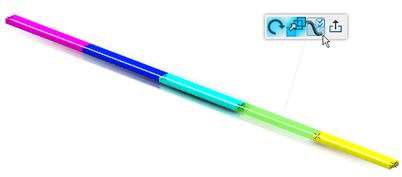-
Select a segment.
-
From the Branch section of the
action bar, click Immersive Branch Definition
 . .
-
On the
context toolbar, click Transform Mode
 . .
-
To activate the branch profile rotation, click Rotate Branch Profile
 . .
The Robot is snapped to the middle of the branch.
- To rotate the segment profile, select the segment.
All the segments, except the selected one, become transparent. The Robot is snapped to the middle of the selected segment. 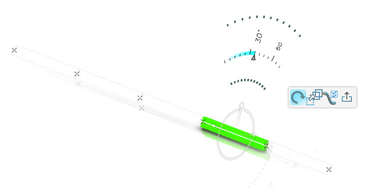 -
To rotate the segment profile, do one of the following:
- Rotate the arc of the robot.
-
Rotate the triangular manipulator.
- To set an angle by dragging the handle or entering a value.
- To select the entire branch for rotation, click Select all segments of the branch
 . .The Robot is snapped to the middle of the branch. - To rotate other segments with the same orientation degree as that of the selected segment, click Propagate Rotation
 and select other segments. and select other segments.The source segment becomes transparent and the mouse cursor changes into  to indicate that the propagation of the profile orientation occurred.
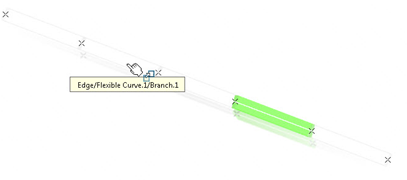 - To propagate the same orientation on all the other segments of the same branch, click Select all segments of the branch
 . . -
To validate your manipulations, click in the 3D area or press
Enter.
|
 .
.
 .
.

 .
The Robot is snapped to the middle of the branch.
.
The Robot is snapped to the middle of the branch.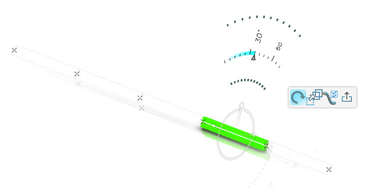
 .The Robot is snapped to the middle of the branch.
.The Robot is snapped to the middle of the branch. and select other segments.The source segment becomes transparent and the mouse cursor changes into
and select other segments.The source segment becomes transparent and the mouse cursor changes into to indicate that the propagation of the profile orientation occurred.
to indicate that the propagation of the profile orientation occurred.
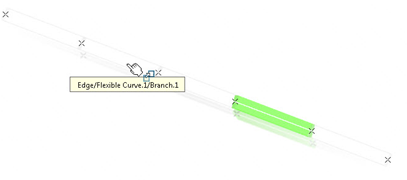
 .
.