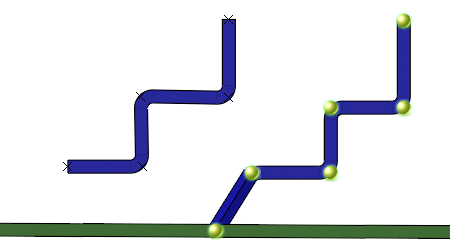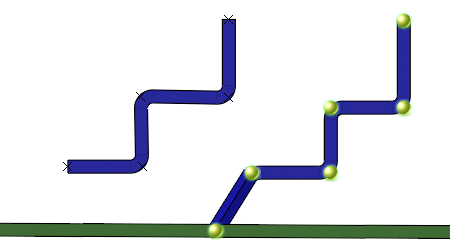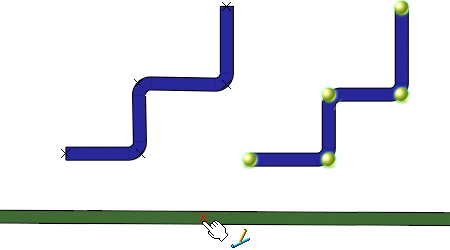-
In the work area, select a secondary branch, and then click
Immersive Branch Definition
 from the Branch section of the
action bar.
from the Branch section of the
action bar.
The
Auto Routing Mode

is activated and yellow bullets

appear on route elements.

-
Press Shift and hover over the primary branch.
The following icon represents the proxy branch point to be created:

.
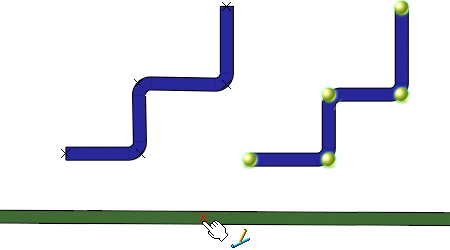
-
Click the curve to position the proxy branch point.
-
On the context toolbar, click Exit Branch Point Edition
 or click in the 3D area to validate.
or click in the 3D area to validate.
The proxy branch point is added to the route of the secondary branch and the two
branches are connected.