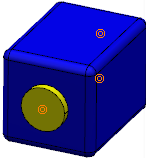Branch dimensions can be defined on a segment connection point. These
dimensions are used when routing a branch on this segment connection point.
Note : In tab, the Automatically impose profile properties from
segment connection point option must be checked.
If all the flat cable conditions are complete. For more
information, see About Flat Cables, you can create a flat cable by
routing the branch on the segment
connection point.
Before you begin: A flat cable should always have a segment connection point containing the flat
cable information, otherwise you will not be able to create a flat cable.
-
Double-click a segment connection point in the tree.
The
Segment Connection Point Definition dialog
box appears.
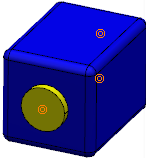
-
Place the segment connection point using an axis system:
-
Select the
Standard tab.
-
Click the
 icon.
icon.
The
Axis System Definition dialog box
appears.
If there is an existing representation, a right-handed axis system is
positioned by default.
- Optional:
Define an origin, and then the X, Y, and Z axes.
For more information about defining axis systems, see Generative Shape Design User's Guide: Defining an Axis System.
-
Click OK.
-
Click More... to specify the segment section
parameters and to define the properties of a flat cable.

Notes:
- To manage the orientation of the flat cables, it is recommended
to use the Standard tab.
- You can pre-define the profile of the branches that are
connected to connection points which helps you confirm or
correct the cavity
dimensions. For this, set the Width and
Thickness (or
Diameter) of the segment connection
point and click the geometry background to visualize the shape
and dimensions (highlighted in green) on the electrical device.
The preview of Diameter will only be
shown if Width and
Thickness are
0 or Unset and
Diameter value is >
0.
-
Edit the segment section parameters.
- The preview of the profile is updated when you change the dimension
values.
- The axis system of the connector's segment connection point is
already defined. For a flat cable:
By default, a flat cable is rectangular, but if you choose to define the
Diameter, the result looks like creating a
standard branch (not flat). The Diameter is taken
into account only when the Width or
Thickness is unset.
-
Click OK.
The segment connection point contains the necessary dimensions for
the flat cable creation, when you route a branch on this segment connection
point.
-
Double-click the segment connection point in the tree.
The Segment Connection Point Definition
appears.
-
Route the flat cable on the segment connection point.