-
From the Dimension section of the action bar,
click Overall Dimension
 .
.
The Electrical Dimensions dialog box
appears.
-
Hover the pointer over the different segments to see the measure points.
The visible measure points for supports and protections are the entry and exit points. Ctrl
+ hover over the support or protection to show the middle measure point. To make this a default option, select the Measure Point
is always the middle of support and protection check box under
Electrical Dimension, available in
expander.
-
Click the required measure points.
| On 3D Extracted Content |
On Laid-Out Content |
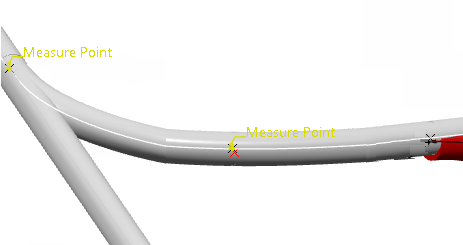
|
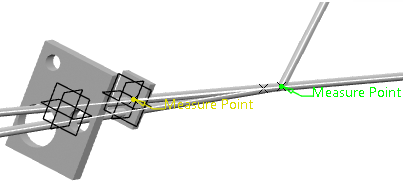
|
You just need to select key points that intersect with two branches
or electrical geometries.
You can first select an electrical component, defining the
reference measure point, and a reference marker is created (R5 for example). Then select
a second measure point, defining the pointing reference, and a new dimension marker
refers to R5 (106.861mm/R5 for example).
-
In the Electrical Dimensions dialog box, click
OK to validate.
| On 3D extracted content |
On flattened content |
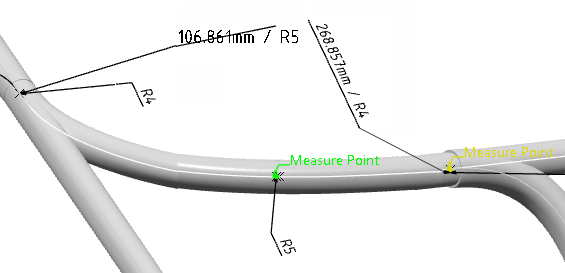
|
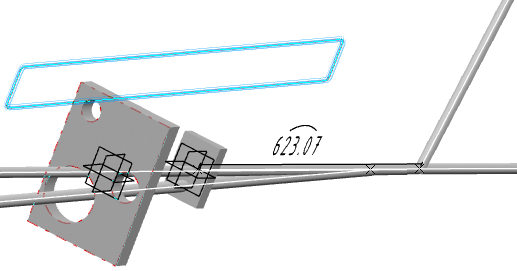
|
Note:
You can reuse a reference measure point (reselect R5)
to create several electrical dimensions. In the example below,
the reference 3D marker is R5 and it is used by two dimension markers (106.861mm/R5
and 161.996mm/R5).
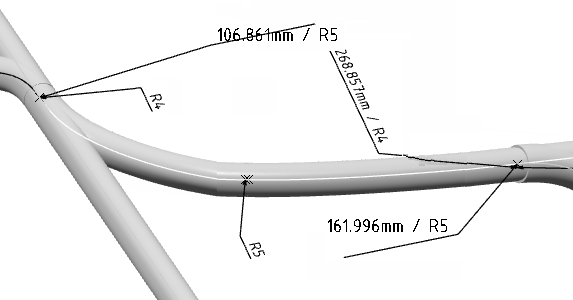
When a 3D marker already
exists, select it again or select the electrical components or measure points. It is
not possible to select dimension markers because they already contain dimension
information. Only FTA annotations are allowed as new selection types.
You can specify the offset distance between the dimension
line and the dimensioning element in the Offset distance box,
available under Dimension offset in
section. For more information, see General.
| Dimension with Default Offset Distance (20mm) |
Dimension with 10mm Offset Distance |
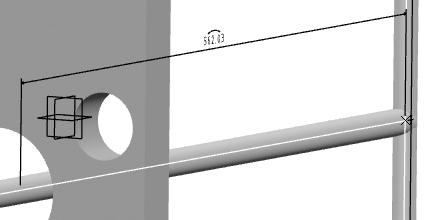
|
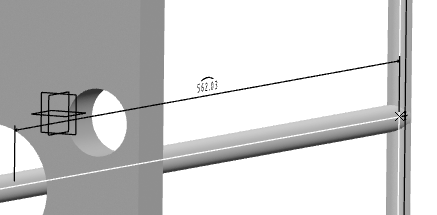
|
Note:
When the electrical geometry is not flattened, the electrical dimensions
are only indicated with start and end points with the overall dimension written on the
second point.