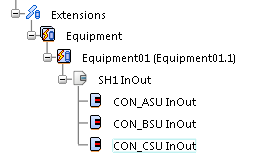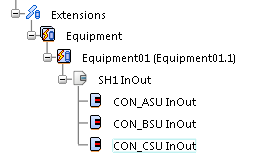-
Activate the diagram view.
-
From the
Edition section of the action bar, click
Create Equipment Shell
 .
.
-
In she tree, Select the equipment
(Equipment 1).
-
In the
Create Equipment Shell dialog box:
-
Type a name.
-
Choose a type of shell.
-
Type the number of connectors to be inserted.
-
Optional: Type a prefix for the
connectors' names.
-
Type the name of the first connector.
Note:
If there is more than one connector, their
names follow the alphabetical/numerical order according to the name of the
first connector.
-
Optional: Type a suffix for the
connectors' names.
-
Click
Add.
The connectors appear in the
Ports To Be Created area.
Note:
To remove connectors,
select them in the
Ports To Be Created area and click
Remove.
-
Click
OK to create the shell and close the
Create Equipment Shell dialog box.
-
Click the diagram view at the convenient place to insert the
symbol.
The symbol is placed and a
context toolbar
appears.
-
Optional: To modify the position of the
symbol, select one of the following commands:
- Flip horizontally
- Flip vertically
- Rotate to left by 90 degrees
- Rotate to right by 90 degrees
The
Extensions node displays this new hierarchy.