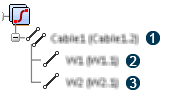Apply Filters on Cables
When applying a filter on a cable, you can decide to apply on the cable or on its content.
Filter Cable Display
Before you begin:
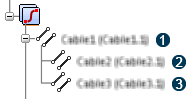
- In > tab, under the Displayed in a separate tree selected option, select Show cable.
- Create a system containing a cable (Cable1
 ) containing two cables (Cable2
) containing two cables (Cable2  and Cable 3
and Cable 3  ).
). - Create two diagram views and place one equipment ready to be connected in each one.
- In one of the diagram views, route Cable2 and end it as a sheet connector.
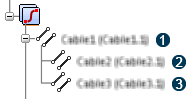
Filter Cable Content Display
Before you begin:
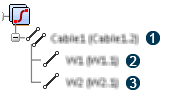
- In > tab, under the Displayed in a separate tree selected option, select Show cable content.
- Create a system containing a cable (Cable1
 ) containing two wires (W1
) containing two wires (W1  and W2
and W2  ).
). - Create two diagram views and place one equipment ready to be connected in each view.
- In a diagram view, route W1 and end it as sheet connector.