About Patterns | ||||||
|
| |||||
About the Features to Pattern
When you select several features, the Features to Pattern box displays the number of
selected elements. Click ![]() to display a new dialog box that allows you to:
to display a new dialog box that allows you to:
- View the selected elements
- Remove any element by clicking the Remove button
- Replace any element by using the Replace button and selecting a new one in the geometry or the tree.
Rectangular Pattern
To create a rectangular pattern, you need to select one or two creation directions as well as the types of parameters you wish to specify so that the app will be able to compute the location of the items you copied.
Reference Tab:
The Reference tab allows you to modify the location of the instances with respect to reference features. It displays three options.
Row in direction 1 and Row in direction 2: You can change locations in both directions. If you enter 3 to define Row in direction 1, the instances are moved along first direction three times.
Rotation angle: Rotates the pattern by specifying a rotation angle value. 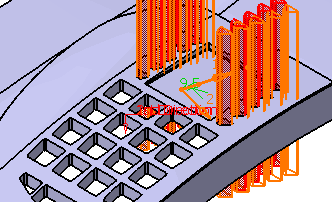
Reference Direction:
You can right-click the Reference element box and select any of the following commands.
- Create Line: For more information, see Generative Shape Design User's Guide: Creating Wireframe Geometry: Creating Lines.
- X Axis: The X axis of the current coordinate system origin (0,0,0) becomes the direction.
- Y Axis: The Y axis of the current coordinate system origin (0,0,0) becomes the direction.
- Z Axis: The Z axis of the current coordinate system origin (0,0,0) becomes the direction.
- Create Plane: See Generative Shape Design User's Guide: Creating Wireframe Geometry: Creating Planes.
If you create any of these elements, the app then displays the corresponding icon next to Reference element . Clicking this icon enables you to edit the element.
Circular Pattern
Clicking Circular Pattern
![]() in the Pattern dialog box displays the parameters specific to circular patterns.
in the Pattern dialog box displays the parameters specific to circular patterns.
You can right-click Reference element and select any of the following commands.
- Create Line: For more information, see Generative Shape Design User's Guide: Creating Wireframe Geometry: Creating Lines.
- X Axis:The X axis of the current coordinate system origin (0,0,0) becomes the direction.
- Y Axis: The Y axis of the current coordinate system origin (0,0,0) becomes the direction.
- Z Axis: The Z axis of the current coordinate system origin (0,0,0) becomes the direction.
- Create Plane: See Generative Shape Design User's Guide: Creating Wireframe Geometry: Creating Planes.
To create a circular pattern, you need to select the types of parameters you require so that the app computes the location of the items you copied.
Parameters:
The Parameters box lets you choose the types of parameters you want to specify so that the app computes the location of the items copied. These parameters are:
- Instances & total angle: The angular spacing after you specify the required number of instances and a total angle value.
- Instances & angular spacing: The total angle after you specify the required number of instances and an angular spacing.
- Angular spacing & total angle: The instances you can obtain by specifying an angular spacing and a total angle.
- Complete crown: The app computes the angular spacing between the instances you decide to obtain.
Crown Definition Tab:
The Crown Definition tab provides you with options allowing you
to create an additional set of instances around the instances you have just defined in
the previous creation steps.
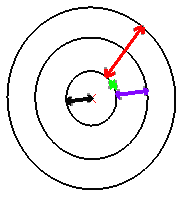
| In green | Feature to pattern |
| In black | Distance between the feature and the rotation axis |
| In purple | Circle spacing |
| In red | Crown thickness |
Reference Tab:
The Reference tab provides options enabling you to modify the position of the initial element.
Modifications affect all instances defined.
About the Keep Specification Option
Keep specification creates instances where a limit (To Plane/Surface, To Shell, Extend across removed faces, Trim to Shell) defined for the original feature is used for each instance.
In the example below, the limit defined for
the prism, i.e. the To Plane/Surface limit, applies to
all instances. As the limiting surface is not planar, the instances
have different lengths.
