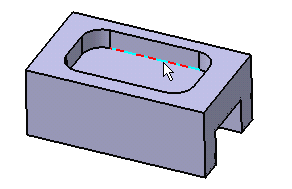
When selecting edges or faces, ensure that they are valid. For more information, see About Edge Fillets as Local Modifiers.
The selected edge is now displayed in red  . The name of the
support element is displayed in the dialog box.
. The name of the
support element is displayed in the dialog box.
You can select faces as well: all the edges bordering the
selected face are then filleted.