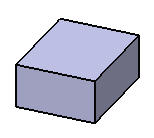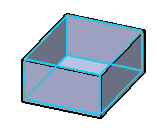-
In the
Object Properties panel, click
Shell Properties
 . .
-
From the
Wall dirction list in the
Shell Properties.x dialog box, select the wall
direction.
If you specify
Inside as the wall direction and
0mm as thickness, the shellable feature is
generated on the outer side with positive volume and no core is removed.
-
In the
Thickness box, specify the required wall
thickness value.
-
Select one or more faces to remove from the shelled volume.
-
From the Core Type list in the
Core tab, select one of the following:
-
Interconnected core
-
Isolated core
-
Select core.
Note:
In some specific cases, the app cannot create surfaces which do not
have offset in the shell computation. An error message then appears
informing you that the resulting geometry cannot be assembled. These
errors are difficult to manage because they generally involve several
shellable features and the shell properties.
-
Click
OK.
The properties you defined are applied.Shell
Properties is added to the
tree.
|
 .
.
 to display the panel that allows you to:
to display the panel that allows you to: