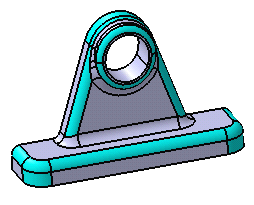Identify All Rounds and Fillets at a Time
You can graphically identify all the fillets and rounds of a 3D shape at a time.
- From the Recognize section of the action bar, click Part Analysis
 .
.The Part Analysis dialog box appears. It is divided into two areas: the left side area is dedicated to the analysis of the rounds and the right side area is for the fillets analysis.
- In the Body to analyze box, select Body.1 to identify the fillets and rounds.Notes:
- You can select the body either by clicking on a node in the tree, or by selecting one of its face, edge or vertex in the work area.
- Only one body can be analyzed at a time.
- Select the orange
color for the Max and Min types in the Fillets area. Note: By default, the rounds and fillets color is set to Automatic in the Color list. In this case, no rule is applied. It does not mean that colors are changed to the default colors.
- Select the green color for the Max and Min types in the Rounds area.
- Select the Interpolate colors check box to color all the rounds and fillets.
- Click OK to compute the results.An informative window appears, informing you that the body contains 27 fillets and 18 rounds.
- Click OK to close the informative window.
All the rounds and fillets of different radius values are graphically identified by the green or orange colors respectively. These are constant radius fillets and rounds.